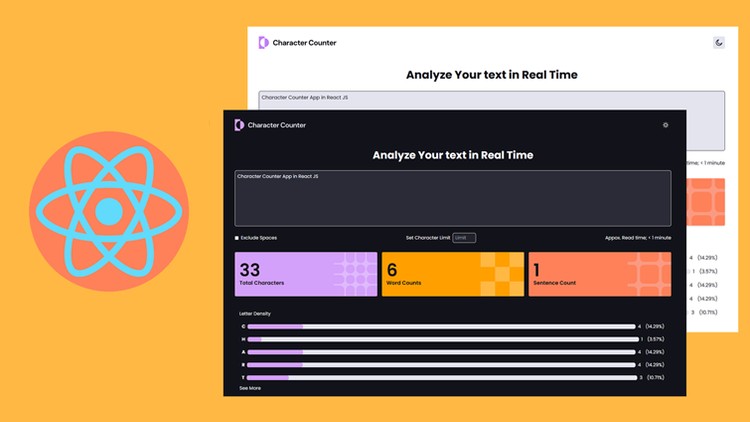
How to Make Character Counter App in React JS and Tailwind CSS
What you will learn
Design the Project Using React JS and Tailwind CSS
Building a Project From Scratch
Logics that used to Build a Project in React JS
Reuse Components and Conditional Rendering
Why take this course?
In today’s digital age, character counters are essential tools for many applications, from social media platforms to content management systems. They help users keep track of the number of characters they’ve typed, ensuring their input stays within specified limits. If you’re looking to create a simple yet effective character counter app, React JS and Tailwind CSS are excellent technologies to use. React provides a robust framework for building dynamic user interfaces, while Tailwind CSS offers a utility-first approach to styling, making it easy to create visually appealing designs. In this article, we’ll walk you through the process of building a character counter app using these tools.
Understanding the Basics
Before diving into the development process, it’s important to understand the core functionality of a character counter app. The app should allow users to input text into a text area or input field and dynamically display the number of characters they’ve typed. Additionally, it can include features like setting a character limit and providing visual feedback when the limit is exceeded.
Setting Up Your Development Environment
To get started, you’ll need to set up a React project. You can use tools like Create React App or Vite to quickly scaffold a new project. Once your project is set up, you’ll need to install Tailwind CSS. Tailwind’s utility classes will help you style your app without writing custom CSS, saving you time and effort.
Designing the User Interface
The user interface for your character counter app should be simple and intuitive. Start by creating a text area where users can input their text. Below the text area, display the character count in real time. You can also add a visual indicator, such as a progress bar or a color-changing text, to show how close the user is to reaching the character limit.
Tailwind CSS makes it easy to style these elements. For example, you can use Tailwind’s spacing utilities to position the text area and character count display, and its color utilities to change the text color based on the character count.
Implementing the Character Counting Logic
The core functionality of your app lies in the character counting logic. As the user types into the text area, the app should continuously update the character count. This can be achieved by using React’s state management. You’ll need to create a state variable to hold the input text and another to store the character count.
Every time the user types, the app should update the state with the new input and calculate the character count. This can be done using the `onChange` event handler in React. The character count can then be displayed below the text area, updating in real-time as the user types.
Adding a Character Limit
To make your app more useful, you can add a character limit feature. This allows users to set a maximum number of characters they can input. When the user approaches or exceeds the limit, the app can provide visual feedback, such as changing the text color to red or displaying a warning message.
You can implement this feature by comparing the current character count to the predefined limit. If the count exceeds the limit, you can update the UI to reflect this, using Tailwind CSS to apply the appropriate styles.
Enhancing the User Experience
Consider adding additional features to your character counter app to make it more user-friendly. For example, you could include a button to clear the text area or a toggle to switch between counting characters and words. You could also add animations or transitions to make the app more engaging.
Tailwind CSS provides various utilities for adding animations and transitions, making it easy to enhance the user experience without writing custom CSS.
Testing and Debugging
Once your app is built, it’s important to test it thoroughly to ensure it works as expected. Test the app by entering different amounts of text and verifying that the character count updates correctly. Check that the character limit feature works as intended and that the UI provides clear feedback when the limit is exceeded.
If you encounter any issues, use React’s developer tools and browser console to debug the problem. Tailwind CSS also provides a helpful set of debugging tools that can help you identify and fix styling issues.
Deploying Your App
After testing and debugging, your character counter app is ready to be deployed. You can host it on platforms like Vercel, Netlify, or GitHub Pages, which offer easy deployment options for React apps. Once deployed, share your app with others and gather feedback to further improve it.
Conclusion
Building a character counter app in React JS and Tailwind CSS is a great way to practice your skills in front-end development. By following the steps outlined in this article, you can create a functional and visually appealing app that helps users keep track of their character count. Whether you’re building this app for personal use or as part of a larger project, the combination of React and Tailwind CSS provides a powerful and efficient way to bring your ideas to life.