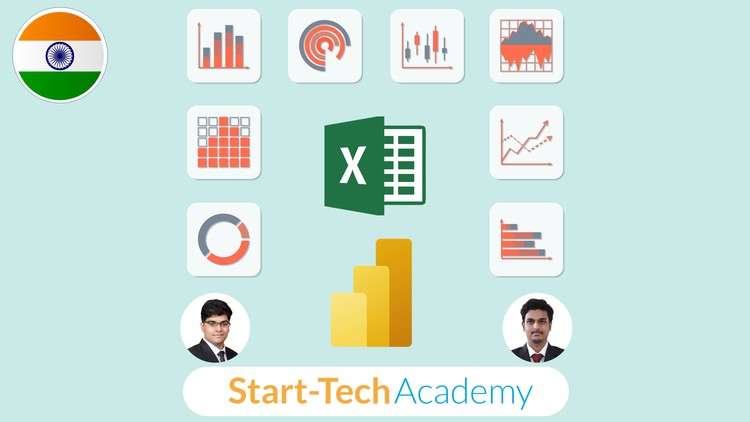Business analysis के लिए जरूरी Excel formulas को सीखें
Data-related operations की जानकारी जैसे कि calculations, transformations, matching, filtering, sorting और डाटा को aggregate करना
Important probability distribution जैसे कि Normal distribution, Poisson distribution, Exponential distribution, Binomial distribution आदि को समझना
Excel के data analytics टूल्स का इस्तेमाल करके business case studies को सॉल्व करना जैसे कि solver, goal seek आदि
Business decisions के लिए probability और statistics के concepts को समझना
Power BI के interface or इसके key components जैसे visuals, filters और data fields को जानें
कई तरह के charts, graphs और slicers का इस्तेमाल करके interactive और अच्छे दिखने वाले dashboards create करेंगे
Power query का इस्तेमाल करके data cleansing, transformation और data shaping operations effectively करेंगे
Stakeholders को effective तरीके से insights communicate करने के लिए compelling reports डिजाइन करेंगे
Excel and Power BI for Business Analytics: Master Data Insights and Visualization
Are you ready to unlock the full potential of data-driven decision-making and analytics in business? Welcome to a comprehensive journey that encompasses the power of both Microsoft Excel and Power BI, two essential tools for modern business analytics.
Course Overview:
In this unique course, you’ll gain proficiency in two vital domains:
Mastering Excel for Data Analysis:
The first part of the course delves into Excel, teaching you how to harness its capabilities for effective data management and analysis.
- Transform, summarize, and visualize data using Excel’s powerful features.
- Apply statistical concepts to arrive at well-informed business decisions.
- Interpret the results of statistical models to formulate strategic plans.
Harnessing Power BI for Data Visualization:
The second part of the course focuses on Power BI, an industry-leading tool for transforming raw data into actionable insights.
Get Instant Notification of New Courses on our
Telegram channel.
Note➛ Make sure your 𝐔𝐝𝐞𝐦𝐲 cart has only this course you're going to enroll it now, Remove all other courses from the 𝐔𝐝𝐞𝐦𝐲 cart before Enrolling!
- Develop advanced data models to interpret intricate business scenarios.
- Master data cleansing and preparation using Power Query.
- Craft visually compelling charts, graphs, and reports that tell impactful stories.
- Implement advanced analytics through Data Analysis Expressions (DAX) in Power BI.
Why This Course Matters:
In today’s data-driven landscape, the ability to transform information into insights is a valuable asset. Proficiency in both Excel and Power BI equips you with the skills to excel in business analysis, decision-making, and strategy development.
Course Highlights:
- Dual Expertise: Learn from seasoned experts with a track record in business analysis and data visualization.
- Practical Learning: Each section combines theoretical foundations with hands-on examples to ensure practical understanding.
- Real-world Applications: Gain insights into real-world applications of analytics to solve business challenges.
- Certificate of Completion: Receive a verifiable Certificate of Completion, showcasing your mastery of Excel and Power BI for business analytics.
Your Instructors:
This course is led by Abhishek (MBA – FMS Delhi, B Tech – IIT Roorkee) and Pukhraj (MBA – IIM Ahmedabad, B Tech – IIT Roorkee), seasoned professionals with extensive experience in global analytics consulting. Their real-world insights and expertise ensure a holistic learning experience.
Join Us Today:
Whether you’re a business manager, analyst, executive, or student, this course empowers you to leverage data for strategic decision-making. Embark on this transformative journey today and emerge as a proficient analyst, well-versed in both Excel and Power BI.
Introduction
Introduction
Course Resources
This is a milestone!
Course overview
Excel Basics
Getting started with Excel
Worksheet Basics
Entering values and Formulas
Data Formats
Data Handling Basics – Cut, Copy and Paste
Essential Excel functions
Basic Formula Operations
Mathematical Functions
Textual Functions
Logical Functions
Date-Time Functions
Lookup Functions ( V Lookup, Hlookup, Index-Match )
Formatting Data and Tables
Formatting Data and Tables
Pivot tables and charts
Pivot tables
Pivot charts
Introduction to probability
Module Introduction
Basics of probability
Calculating Probability in Excel – Part 1
Calculating Probability in Excel – Part 2
Important laws of probability
Implementing laws of probability in Excel
Probability distribution concepts
Concepts of probability distribution
Measures of probability distribution in Excel
Discreet vs continuous probability distribution
Using probability distribution
Types of discreet probability distribution
Discreet Uniform probability distribution
Discreet binomial probability distribution
Binomial – Practical session
Discreet Poisson probability distribution
Poisson – Practical session
Types of continuous probability distribution
Continuous probability distribution – Introduction
Uniform continuous probability distribution
Normal distribution
Normal distribution – Practical session
Exponential distribution
Exponential distribution – Practical session
Statistical Inference
Module Introduction
Sampling and Types of Sampling
Point Estimation
Excel – How to do random sampling
Excel – Point Estimation
Sampling Distributions
Excel – Demo of key results
Interval Estimation
Excel – Interval Estimation for mean
Excel – Interval Estimation for proportion
How to determine sample size?
Sample case study
Hypothesis Testing
What is Hypothesis testing?
Type 1 and Type 2 errors
The process of hypothesis testing Part-1
The process of hypothesis testing Part-2
How to find the p-value?
Excel – Statistical Formulas for T distribution
Excel – Statistical Formulas for Z distribution
Power BI
Introduction
Installation and setting up Power BI Desktop
About the data and the way forward
Connecting Power BI to different Data Sources
Connecting to a CSV file
Connecting to an SQL database
Getting data from all files in a folder
Getting data from an XML file
Preparing and Manipulating data using Power Query
Introduction to Power Query Editor
Important checks before we transform data
Merging and Appending Queries – Theory
Appending queries in Power Query
Merging queries in Power Query
Manage table rows and columns
Split Column tool
Replace Values tool
Group By tool
Pivoting and unpivoting – Theory
Pivoting and unpivoting in Power Query
Extract tool
Format Text options
Number transformations
Date and Time transformations
Adding new columns using Power Query
Add column from examples
Add a custom column
Add conditional and Index column
Creating a new data model using relationships
Introduction to Model View
Creating and modifying relationships
cardinality and cross filter direction
Facts and Dimension tables
Star and Snowflake schemas
Data Pane and the Properties Pane
Creating Charts and Visuals in Power BI
Bar chart and Column chart
Clustered Bar chart and Stacked Bar chart
Chat formatting options
General formatting options
Small multiples, Tooltips and Drill through
Line chart and Area chart
Combination chart or a combo chart
Pie chart and Donut chart
Scatter chart and Bubble chart
Applying filters
‘Add Further Analysis’ tab
Table and Matrix Visuals
Card and Multi-rows card
Hierarchies in Power BI
Tree map
Map charts for showing geographical data
Conditional formatting of charts
Data analysis using DAX
Introduction to DAX
DAX syntax and Row context vs Filter context
Types of operators and functions
Demonstration of new columns and new measures
Using explicit measures to create new measures
IF function with Logical operators
COUNT and DISTINCTCOUNT functions
RELATED function
CALCULATE function
Creating Beautiful and Interactive Reports in Power BI
Introductions to reports
Formatting report page and creating template
Slicers on a report page
Drill-through for report pages
Adding a page navigator
Adding a Bookmark to the report
Case Study: Using Excel for Data Analysis
Excel: Calculating customer lifetime value
Transportation problem in Excel using Goal Seek
Case Study: Applying Statistics in Business Decisions
Vaccine case study
Exercise problem
Case Study: Visualizing Data with Power BI
Case Study
The final milestone!
Congratulations & about your certificate
Bonus lecture