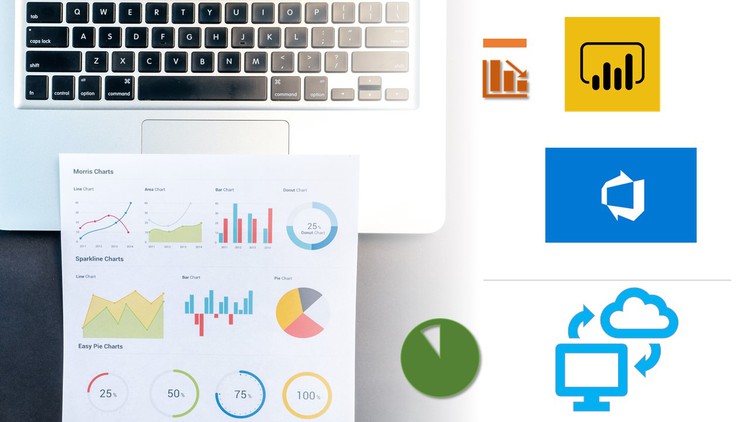
Basic Course which shows you step by step approach to connect your Azure DevOps data from Power BI
☑ The Students will learn the basics on how to fetch the data from Azure Devops using Power BI Desktop Tool.
☑ Power BI with Azure DevOps
☑ Sample Timeline View Report using Gantt Chart
Course covers different steps to connect to your Azure DevOps Data from Power BI and create reports on top of it. Also you will see couple of extensions that will be helpful for your reporting. This course is targeted to Project Managers and Scrum masters who have very little knowledge on Power BI and want to report on Azure DevOps.
** This is not recommended for you , if you are already good at Power BI and understand the data connectivity options , as this course covers very basic information and it is mainly targeted to the audience stated above **
Key Topics Covered in the Course :
- Getting Data from Azure DevOps using Azure DevOps Connector(Boards)
- Adding Analytics Views on ADO and using that in PBI
- Using Odata Feed Connector
- Using Odata Queries
- How to Use Standard Queries Available.
- Installing the extension on ADO and downloading PBIT file
English
Language
Introduction
1.1 Welcome
1.2 What you need for this Course
1.3 Exercise Files
Getting Started
2.1 Why Power BI when there are dashboards in Azure Devops
2.2 Downloading & Installing Power BI on Windows
2.3 Sign Up for Azure DevOps Template Import
2.4 Getting Data from Azure DevOps
Using Azure DevOps Connector
3.1 Azure DevOps Connector(Boards)
3.2 Azure DevOps Connector – Using Standard Azure DevOps Views
3.3 Adding Analytic Views on ADO and using in Power BI
Using OData Feed Connector
4.1 Using Odata Feed Connector
4.2 Creating a Power BI Report with Odata Feed Tables
Using OData Queries (Blank Query Option)
5.1 Using Odata Queries
5.2 How to Use Standard OData Queries Available
5.3 Recommended Method ( Table )
Using Azure DevOps Extension (Downloading .pbit file)
6.1 Installing the extension on ADO and downloading PBIT file
6.2 Showing how the Query Works and Showing a Sample Query
Bonus Videos
7.1 Fetching Dynamic Organization and Project ( Parameters)
7.2 Power BI Extensions in ADO
7.3 Color Code Logic used in the Report
Thank You
Thank You