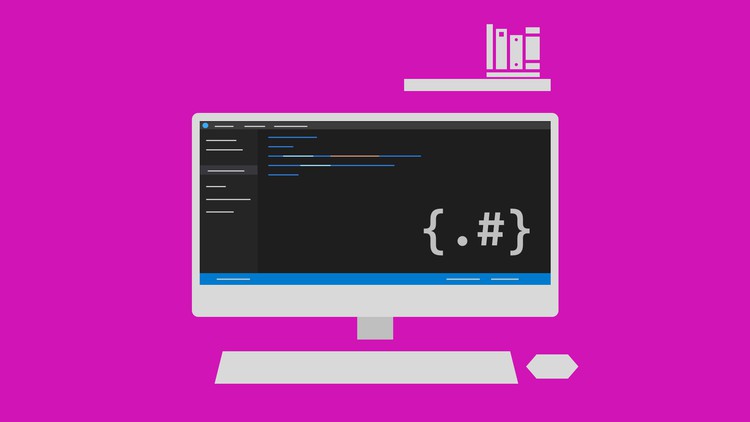
Contains step by step instructions. Learn HTML, CSS with Flex, Grid, Icons & Responsive Web Design
☑ Fine grained steps and instructions to learn HTML and CSS
☑ Learn to implement a web page Heading, Paragraphs, Links, Images, List and Tables
☑ Learn to implement a web page with Forms to capture data from user
☑ Learn to implement colors, fonts, borders and spacing
☑ Learn to implement screen layouts using Float, Flex and Grid
☑ Learn to apply styles and formatting for tables
☑ Learn to apply styles for form fields
☑ Learn to create layout using position property
☑ Learn to include icons
☑ Learn the basics of Responsive Web Design
☑ Host your pages as website using GitHub pages
New to programming?
Don’t like programming, but you want to get started?
You are in the right place. HTML is easier to learn than programming languages like Python, Java, C#.
This course contains fine grained steps for anybody to get started.
HTML
- Heading
- Paragraph
- Links
- Images
- Lists
- Tables
- Forms
- Form Validation
- Create web pages that capture data from users using forms
- Understand the purpose of semantic tags
CSS
- Applying styles using Inline, Internal and External
- Understand Element Selector, Id Selector and Class Selector
- Understanding and Applying Fonts
- Font Classification – Serif, Sans Serif, Monospace
- Font File Types – TTF, OTF, WOFF, WOFF2
- Understanding fonts installed in your desktop
- Finding fonts from internet
- Apply font using @font-face
- Apply font using @import
- Font Size – Absolute Size Keywords, Relative Size Keywords, Length, Percentage
- Font Weight
- Understanding and applying colors
- Red, Green and Blue
- Apply color using RGB
- Apply color using Hexadecimal values
- Other color applying options – RGBA, HSL, HSLA, currentcolor
- Color Picker
- Create Borders with various styles and apply border radius
- Apply Spacing using Width, Padding and Margin
- Position elements using float and clear
- Understanding the Box Model
- Understanding Border Box Box Model
- Design page layout using Float and Clear
- Display property
- Apply display property as none, inline, block, inline-block
- Design page layout using flex
- Design page layout using grid and understand about fractional unit
- Apply styles to Form Elements
- Style Labels
- Style Input Text
- Style Password
- Style Drop Down
- Style Text Area
- Align Radio Buttons and Checkboxes
- Apply border to Input Text
- Style Buttons with hover effect
- Position Elements
- Relative
- Absolute
- Fixed
- Sticky
- Layout Design using Position
- Styling List and Table
- Using Third Party Library Icons using CSS
- Apply Responsive Web Design using CSS
- Launch the screens developed during this course into GitHub Pages
English
Language
Introduction
Introduction
What you will learn?
Learning Approach
Setting up your course
Install Chrome
Install Brackets Editor
How Internet Works
Introduction
Open Command Prompt
Find Server IP Address
Ping Explained
Internet data flow explained
Submarine cables for internet
HTML – Web Page that displays “Hello World”
Hello World
Create project folder
Open project folder in Brackets
Create HTML File
Key in HTML Code – Step 1
Key in HTML Code – Step 2
HTML is a text file
Launch HTML file in browser
Launch HTML using Live Preview
Understanding hello.html
About HTML
HTML in the Internet
Practice Exercise on Heading
HTML – Title
Title
Implement Title
Title Explained
Practice Exercises on Title
HTML – Paragraph
Paragraph
Implement news article – Download content
Coding HTML
Implementing news article content
Practice Exercises on Paragraph
HTML – Comments
About HTML Comments
HTML – Link
Link
Implementing a Link
Understanding Anchor tag
Understanding HTML Attributes
Practice Exercises on Link
HTML – External Link
External Link
Implement External Link
External Link Explained
HTML – Image
Image
Create folder for images
Displaying Brackets and Chrome side by side
Download Image
Implement image display
Practice Exercises on Image
HTML – List
List
Implement Unordered List
Implement Ordered List
Practice Exercises on List
HTML – Table
Table
Implement Table Header
Implement Table Cells
Implement Table Borders
Understanding Table tags
Practice Exercises on Table
HTML – Form
How does a Form look like?
Input Text
Implement Input Text
How Input Text works?
Implement Input Text Placeholder and Value
Implement Input Text Label
Implement Input Text Email
Implement Input Password
Implement Select
How does a Radio Button look like?
Implement Radio Button
Implement Radio Button Grouping
Implement Radio Button Labels
Implement Radio Button selection
Implement Check Box
Implement Check Box Selection
Implement Text Area
Implement Form Submission
How Form Submission works?
Submitting a Form to Server
Submit form with name attribute
Submit form using POST method
Submit Select Element value
Submit Radio Button value
Submit Check Box value
HTML5 Form Elements
Practice Exercises on Form
HTML – Block and Inline Elements
Block and Inline introduction
Block Elements Explained
Inline Elements Explained
HTML – Understanding <div> and <span>
Changes to news article display
Grouping new article elements using <div>
Applying styles on <div>
Implementing <span> for highlighting news article content
Practice Exercises on <div>
HTML – Semantic Tags
Semantic Tags Explained
HTML – Conclusion
HTML Conclusion
CSS – Cascading Style Sheet
Introduction
Reuse of HTML files
CSS – Applying Styles
Styling the “Hello World” display
Create “css-learn” folder
Open “css-learn” in Brackets
Copy “hello.html” from “html-learn” to “css-learn” folder
Implement Styles
Understanding Inline Styles
Implement Internal Style
Create folder and file for styles
Implement External Style
Link External Style
Applying CSS Styles
CSS – Selectors
Element Selector
Id Selector
Class Selector
Significance of Class Selector
CSS Selectors
CSS – Format with Font, Border and Spacing
Requirement Definition
Implement HTML
Apply Font and Color
Apply Border
Apply Spacing (Padding and Margin)
Font, Color, Border, Width, Padding and Margin
CSS – Font
Font Basics
Pre-defined CSS Font names
A company’s website requirement
Installed Fonts
Font File Types
Finding Fonts in Internet
Download Font
Create folder for Font
Copy Font File
Apply downloaded font using @font-face
Apply font using @import
Font Size
Font Size value classification
Default Font Size
Absolute Size Keywords
Relative Size Keywords
Defining Font Size using Length
Defining Font Size using Percentage
Font Weight
Practice Exercise on Profile
Practice Exercise on Strat Hawk
CSS – Color
Color Basics
Apply Color using RGB
Color definition using Hexadecimal
Apply Color using Hexadecimal
Named Colors
Alternate color definition options (RGBA, HSL, HSLA)
Color Picker
Practice Exercise – Colors for Profile Page
Practice Exercise – Colors for Strat Hawk
CSS – Borders
Border Style Options
Border Radius
CSS – Width and Padding
How Width and Padding works?
Applying Width
Applying Padding
CSS – Margin
How Margin works?
Applying Margin
CSS – Styling news article web page
Style definition for news article
Copy news article HTML file
Preparatory steps to style news article
Apply Font for news article
Enclose article content within <div>
Apply styling for news article
Align Image
Apply Color
Text align news article
CSS – Box Model
Box Model demo activity
Understand space occupied by each HTML element
Box Model Explained
CSS – Page Layout Design
News Home Page Layout Definition
News Home Page Layout Design
Create skeleton HTML
Apply Font
Skeleton Class Definition
Define column width
Apply Floating
Apply Background Color
Clear Float
Style cleanup
Include content for Category section
Include <div> for each headline
Include title for headlines
Include content for Weather section
Fix footer issue
Style logo in the navigation header
Identifying a Color Palette
Apply color in navigation header
Apply padding in navigation header
Remove unnecessary margin before navigation header
Apply background color
Apply color to headings
Border for content sections
Content Padding and Margin
Spacing between news titles
Color for news titles
Styles for weather content
Styles for footer
Add hover effect to news titles
Recall Box Model understanding
Width property and Box Model
Recall existing section definitions
Modify section spacing using padding
Box Model demonstration
Alternate Box Model – Border Box
Implement Border Box
Margin Collapsing
Summary about float, clear and border box
Practice Exercise – Profile Layout
Practice Exercise – Strat Hawk Navigation Bar
Practice Exercise – Strat Hawk Destinations
CSS – Display Property
Display Property
Create HTML file
Create CSS file
Understanding none, block and inline
Multiple Inline and Block Elements
How inline-block works?
Flex
Flex for News Home
Copy News Home files
Implement News Home for Flex (HTML changes)
Implement News Home for Flex (CSS changes)
Grid
Implement Grid Example – HTML changes
Implement Grid Example – CSS changes
Implement Grid Example
Fractional Units Explained
Implement Grid for News Home – Create HTML and CSS files
Implement Grid for News Home – Apply Styles
Practice Exercise: Strat Hawk – Recommended Flights Layout
CSS – Form
Signup Form Layout
Navigation Link – HTML changes
Navigation Link – CSS changes
Create HTML file
Check Navigation Links
Get the Signup HTML content
Create Signup Form container in HTML
Apply styles for Signup container
Apply styles for Signup heading
HTML code cleanup for Signup form page
Container for Signup Form Elements
Style for Labels
Form Element Layout
Signup Form Element Width
Signup Form Element Styles
Signup Form Element Styles for focus
Additional styles for Signup Form Labels
Fix Gender Radio Button Layout
Fix Layout for Text Area and Signup Button
Styling the Signup Button
Reduce Font Size for Input Elements
Summary of Form Element Styling
CSS – Position
Introduction
Position Demo – Create HTML and CSS files
Position Demo – Item specific class definition
Position Demo – Relative
Position Demo – Absolute
Position Demo – Fixed
Position Demo – Sticky
Car Shop
Car Shop – Understanding Image Copyright
Car Shop – Download Image
Car Shop – Include Image
Car Shop – Set Image Width
Car Shop – Include Navigation Items
Car Shop – Align Navigation Items using Flex
Car Shop – Get the Font
Car Shop – Apply Font
Car Shop – Convert Navigation Items to Upper Case
Car Shop – Position Navigation Items on top
Car Shop – Approach to applying shading
Car Shop – Applying Color Shading above image
Car Shop – Reason for Shading above Navigation Items
Car Shop – Ordering elements using z-index
Car Shop – Positioning the Navigation Items
Car Shop – Hover effect in Navigation Items
Car Shop – Including the tag line
Car Shop – Styling the tag line
Car Shop – Applying Font Weight to tag line
Car Shop – Fix Shading Height
Practice Exercise – Strat Hawk Landing Page
CSS – Styling List and Table
Styling List
Styling Table
Styling Table – Get HTML File
Styling Table – Create CSS
Styling Table – Apply Font and Border
Styling Table – Apply Border Collapse
Styling Table – Apply alternate row background color
Styling Table – Apply padding on cell content
CSS – Icons
Benefits of using Icons
Including Icons in News Home
About Material Icons
Include Material Icon CSS
Apply Material Icon for a News Category
Modify Material Icon Size
Apply font color and align spacing
Implement Icon for all News Category
CSS – Responsive Web Design
Significance of Responsive Web Design
Example for Non Responsive Web Design
Example for Responsive Web Design
Emulating devices in Chrome browser
Open News Article page
Making News Article page Responsive
Create HTML for News Article
Implement viewport meta tag
Understanding Viewport
Modify width for mobile devices
Apply style for mobile devices using Media Query
Apply style for tablets using Media Query
How to identify device width range for Media Query?
Conclusion for Responsive Web Design
CSS – Launch your learning web pages to GitHub Pages
Introduction
Git Workflow
Steps to setup GitHub Pages
Signup into GitHub
Create GitHub repository
Download Git Client
Install Git Client
Verify Git Client Installation
Git Push
Launch Git User Interface
Create Local Repository
Stage the files
Commit the files
Push the files
Enable GitHub Pages
View page in GitHub Pages
Conclusion
Miscellaneous CSS Topics
What to learn next?