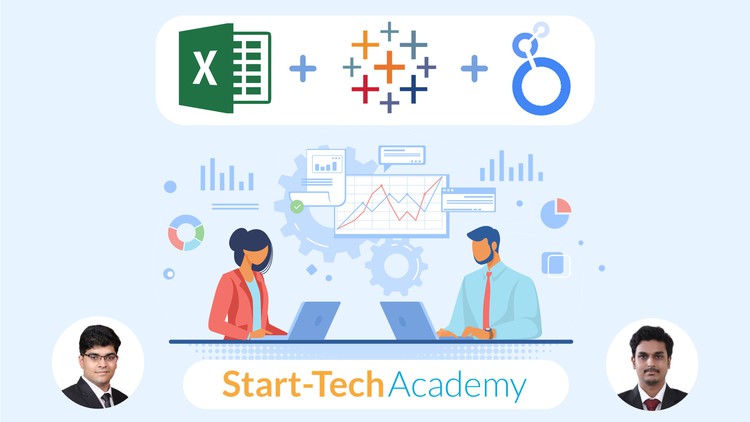
Learn and compare the three most used data visualization tools in one course- Tableau, Microsoft Excel & Google’s Looker
What you will learn
Develop proficiency in using Tableau, Excel and Looker Studio for creating effective data visualizations.
Learn how to connect and integrate data from various sources for data analysis and visualization.
Explore the differences between Tableau, Excel and Looker in terms of functionality, features and use cases.
Understand how to combine data sources and use joins and blends in Tableau, Excel and Looker.
Explore how to create and customize charts, graphs and maps in Tableau, Excel and Looker.
Develop an understanding of how to share and publish dashboards and visualizations in Tableau, Excel and Looker.
Discover best practices for data visualization and storytelling in Tableau, Excel and Looker.
Description
Are you ready to unlock the power of data visualization and take your data analytics to the next level? If so, then our course, “[3-in-1] Data Viz Bundle: Tableau, Excel & Google’s Looker Studio,” is perfect for you!
In this course, you will explore and compare the three most popular data visualization tools- Tableau, Microsoft Excel & Google’s Looker Studio. By the end of this course, you will have mastered the art of data visualization using these powerful tools, and will be able to develop dynamic and effective visualizations for your business or personal use.
Here are some of the key values this course will bring:
- Develop proficiency in Tableau, Excel and Looker Studio for data visualization
- Master the skills to create interactive dashboards and visualizations
- Explore and compare different visualization techniques and choose the best tool for your use case
- Understand how to import, clean, and transform data for visualization
- Create compelling visualizations to present and communicate data insights
Data visualization is an essential skill for anyone working with data today. With the amount of data available, the ability to create insightful and visually appealing visualizations can give you a competitive advantage in your career.
During this course, you will complete various activities, such as hands-on projects and quizzes, to reinforce your learning and get hands-on experience with Tableau, Excel and Google’s Looker Studio.
Our course is unique because it combines the three most popular data visualization tools in one comprehensive course, enabling you to compare and contrast their capabilities and learn which tool is best suited for your use case. Our instructors are industry experts with years of experience in data analysis and visualization, ensuring you get the best possible education.
So, if you want to take your data analysis skills to the next level, enroll in our “[3-in-1] Data Viz Bundle: Tableau, Excel & Looker Studio” course today and become a data visualization expert!
Content