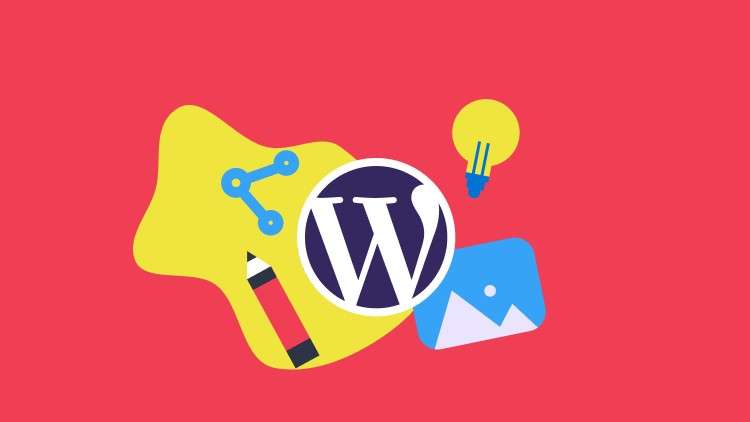
How to use WordPress in 2020, step by step course for beginners.
What you will learn
Fundamentals of domain names, web hosting, and WordPress.
How to set up hosting, install WordPress, and activate the SSL certificate.
How to navigate the panel of web hosting and the most important settings.
To create a business email account for your WordPress blog.
To navigate the WordPress dashboard and the most important settings.
How to install plugins and themes. Where to look for premium themes and what are the most important factors for choosing one.
How to use a WordPress text editor.
How to create WordPress pages, blog posts, and categories.
To customize your theme, how to use widgets and add social media profiles.
SEO (search engine optimization) tips for beginners.
How to use Google Analytics and Google Search Console for your WordPress website.
Why take this course?
1. **Choosing a Hosting Provider**: Research and select a reliable hosting provider that offers SSL certificates (like SiteGround, Bluehost, or HostGator).
2. **Domain Name Registration**: Register a domain name if you don’t already have one.
3. **Installing WordPress**: Many hosts offer a 1-click WordPress installation feature. Use it to get started quickly.
4. **SSL Certificate Installation**: For a free SSL certificate, you can use Let’s Encrypt via cPanel or a plugin like SSL Insecure if your host doesn’t auto-install it upon signing up.
5. **Setting Up Email Accounts**: Use the hosting control panel to set up business email accounts (like mail@yourdomain.com) using services like Mailgun, SendGrid, or the built-in email service if provided by your hosting.
### Navigating the WordPress Dashboard
1. **Understanding the Dashboard Layout**: Familiarize yourself with the dashboard’s left sidebar menu items: Dashboard, Posts, Media, Pages, Comments, Appearance, Plugins, etc.
2. **Customizing Settings**: Go through each setting in Settings > General to configure your site’s timezone, default date format, and site title/tagline.
3. **Permalink Structure**: Adjust the permalink structure for SEO purposes under Settings > Permalinks.
### Installing Themes and Plugins
1. **Choosing a Theme**: Install and activate your chosen theme (like ‘Bam’) via the Appearance > Themes menu in WordPress.
2. **Customizing Your Theme**: Utilize the theme’s customization options to tailor your site’s appearance.
3. **Installing Plugins**: Use plugins like Ninja Forms for contact forms, Yoast SEO for SEO, and Google Analytics for tracking website traffic.
### Creating Content
1. **Writing Posts and Pages**: Learn how to create engaging content for both blog posts and static pages using the WordPress editor.
2. **SEO Best Practices**: Use Yoast SEO to optimize your content with targeted keywords, meta descriptions, and meta titles.
3. **Keyword Research**: Utilize tools like Google Keyword Planner or Ubersuggest for keyword research.
4. **Google Analytics Integration**: Install Google Analytics via a plugin like MonsterInsights to monitor your website’s traffic and user behavior.
5. **Google Search Console**: Verify your site with Google Search Console to receive insights into search performance and to identify crawl errors.
### Getting Support and Further Learning
1. **Join a Community**: Engage with the WordPress community in forums like WordPress Stack Exchange or Facebook groups, such as ‘WordPress Explained’.
2. **Continuous Learning**: Keep learning about WordPress updates, new features, best practices, and security measures to stay up-to-date with the platform’s evolution.
By following these steps, you should be able to set up a functional and optimized WordPress site, complete with SSL encryption, business email, and SEO-friendly content. Remember, the process may vary slightly depending on your hosting provider and the specific WordPress theme and plugins you choose.