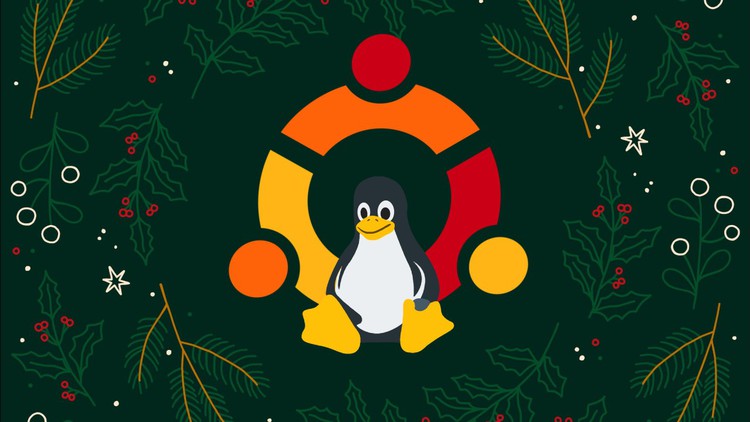
What you will learn
Install Ubuntu Linux in Virtualbox and manage virtual machines
Become proficient navigating Ubuntu desktop interface
Managing files and directories using Ubuntu file manager
Customize Ubuntu desktop interface
Install Desktop and icon themes
Update, upgrade, installing and removing packages
Start applications automatically after login
Setting default applications
File and folder permission, sorting and searching files
Internet and communication using the browser and email client
Understanding ip configuration in Ubuntu
Connecting to the network using WIFI and ethernet
Testing network connectivity (ping, tracerout)
Connecting to remote network share
Securing the computer with firewall (gufw)
User management (adding, removing users)
Storage management (adding and removing disk)
Mounting media
Installing printers and printing documents
Productivity with LibreOffice: learn how to create word documents, spread sheets and presentations
Multimedia: play videos, music and manage your photos
Create periodic backups
Webcam with cheese
Record your desktop
Monitor system resources (cpu, ram, network, storage)
Learn the basics of bash (Linux commands)
Create and run bash scripts
Description
I created this course, so students can learn from the amazing world of Ubuntu Linux. In this course you will learn, not only how to do things using the Graphical Interface, but also the Linux Bash.
You will learn how to install and configure Ubuntu Desktop 21.10. Also you will learn the basics of virtualization with Virtualbox. In addition, you will learn how to perform post-installation task like: connecting to the WIFI network, updating packages, installation drivers. Become familiar with the Ubuntu Gnome interface. Setup default application and startup applications. This course contains a whole section on how to customize the default Ubuntu interface. Learn how to navigate the file system and manage files and directories. Navigate the Web with Firefox and email communication with Thunderbird.
You will gain experience in Linux Networking as there’s a full section dedicated to network communication. Learn how to add storage devices, partition and format using disk app. Manage Users. Perform backup and restore lost data to your hard drive. And learn how to monitor system resources.
Finally, The key to learning Ubuntu and Linux in general is to practice what you learn. I strongly advise you to watch the videos and follow by doing in your computer. Also, take the practice quiz at the end of each section.
Content
Installing Ubuntu In Virtualbox
Post Installation Task
The Graphical Interface (Gnome Shell)
Installing Software in Ubuntu
Desktop Customization
File Management
Communication
Networking
User Management
Storage Management
Backup and Restore Data
Monitoring System Resources