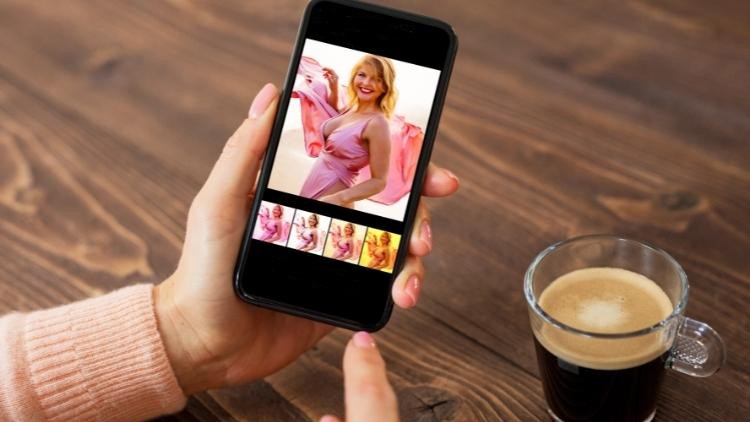
What you will learn
How to use each panel and setting inside Snapseed to edit photos
How to combine different settings inside Snapseed to perform advanced editing like using masks to remove and replace skies.
Understanding the correct sequence of steps to take when editing a photo so it becomes like a process
Understanding how each setting works with respect to photography and lighting principles
Using Snapseed to perform advanced photo manipulation
Description
Do you want to learn how to use the power of the Snapseed mobile app (FREE app) to take your photo editing to the next level?
Then you’ve come to the right place!
In this course I will be teaching you the A to Z of photo editing using Snapseed even if you have never used this app before.
First of all, why is Snapseed such a great app?
Well as you must have experienced in the photography world, fantastic things are usually not free and free things are usually not fantastic.
But that’s not the case with Snapseed.
Snapseed is both FANTASTIC AND FREE!!
It can be used for both basic as well as really ADVANCED editing too as you will learn in this course!
We take a very structured and systematic approach to learning how to use Snapseed.
First off, we will go through each panel and setting inside Snapseed to see how it works individually.
Doing this is important because before we move on to the advanced techniques, you should fully understand what each panel and setting does.
Once we master each setting, that is the time we will be moving to the advanced editing techniques because they will involve the usage of multiple panel and settings together.
We will be taking on certain projects where we will have an objective in mind (like replacing skies) and completely altering the image to the point that it goes from BORING TO WOW!!
Of course, at each stage, you will be editing along with me because I have provided each and every image that I have used in this course so your learning becomes hands-on and practical.
By the end of this course, you will be amazed at what Snapseed can do because you will realize that with some “hacks”, it is capable of doing things which Photoshop and Lightroom can do.
Apart from the settings and panels, I will also be focusing on the correct sequence of steps and work-flow that you should follow when you edit any image. This will make you an efficient and relaxed editor since you will always know what exactly to do when you start editing your own images.
I am a professional photography and videography instructor and I have taught more than 40,000 people in the last 8 years. I specialize in breaking complex scenarios into easy-to-understand steps and that’s what I have done here too.
There’s a lot to look forward to in this course and I hope you sign up because I can’t wait to see you inside the course 🙂
Content