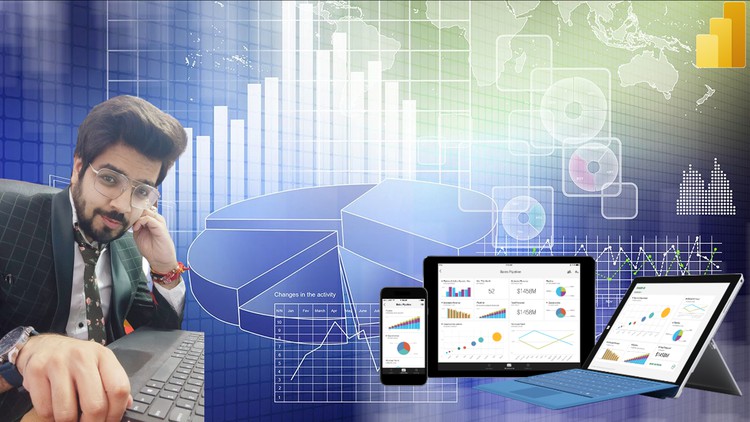
Master your skills in Power BI reporting and analysis with a complete real-world hands on use case
What you will learn
Complete end-to-end Power BI Report development using a real-world business case
Able to implement your BI skills to your professional or personal projects
Power BI’s complete ETL process – data integration, transformation, modelling and visualization
Able to understand and explore your data using AI-Based Power BI visuals
Learning and implementing DAX calculations
Analyze your data for an effective storytelling using unique Power BI features like – drillthrough, custom tooltips, bookmarks
Description
Learn to design and develop amazing Power BI report as per industrial standards and best practices.
In this course, you’ll learn all the unique features of Power BI Desktop to help you understand and gain confidence in –
- Data Integration
- Data Transformation
- Data Modelling
- Data Exploration
- Data Visualization
- Storytelling
Course content
We’ll be taking a practical approach by first understanding the business case, then as per our requirement will be working step-by-step practical approach to first clean our data, mashup and then start our work on visualizations.
In this extensive hands-on course, you will be under the shoes of a Data analyst who is developing a Power BI report for Chief Marketing Officer and Chief Financial Officer to help them uncover the business insights from their data and track major Sales and Financial KPIs.
You will be working and analyzing a Sales and market share analysis data where your focus would be to find out which product categories and manufacturers are generating the most revenue. Along with that, you will be doing a competitive analysis against other top manufacturers.
- We’ll start by integrating the data from multiple data sources and then performing lot of transformations to prepare and clean our data and make it ready for reporting.
- Once loaded, we’ll start working on making a data model and working our way towards the visualizations.
- We’ll be doing a lot of data analysis and exploration by asking important questions throughout the course.
- We’ll also be working our way to answer some of the common questions while doing Sales analysis through DAX calculations and creating our own measures and calculated columns.
- Our final goal will be to design a professional sales analysis report that can easily be used by the end users to gather the insights and help them take actions out of it.
- Furthermore, we’ll be using multiple AI-based Power BI visuals to do some advanced analysis on our data.
Content