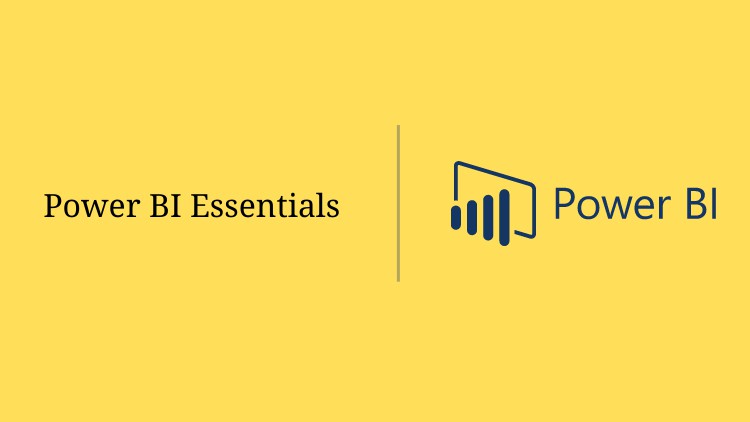
Create stunning interactive reports and data visualizations…, and share amazing insights!
What you will learn
Import data into Power BI Desktop from a wide variety of data sources
How to join different data sets together, even if they come from different files, databases, or other sources
Clean and transform your data so it’s ready for use with Power BI
Delve into “Get Data” and an introduction to understanding “M” code (Power Query language)
Turn short, wide data tables into long, tall tables and why this is so useful for Power BI
Join multiple data tables together and understanding relationships
Create efficient data models: merging, appending, and structuring your datasets to create the optimal structure
Apply your Power Query skills to Excel and when to choose one over the other
Use different techniques for creating and utilizing a Calendar table that you can use to slice and summarize your reports
Create queries that automatically report errors and missing codes
Automatically combine all the Excel, CSV, or Text files in a folder into one table and see how you could apply this
Apply the principles of filter context, how critical this is for DAX formulas, and how to modify this in calculations to produce the results you need
Use DAX formulas work and how they’re different from Excel (even though they look similar!)
Determine when to use a calculated column in a table and when to write a measure
Create stunning interactive reports and share amazing insights! Power BI gives Excel users the power to extract data from multiple sources, link it together, perform calculations, and create powerful visualizations.
Description
Power BI gives Excel users the power to extract data from multiple sources, link it together, perform calculations, and create powerful visualizations.
Power BI is an AMAZING cloud-based business analytics service provided by Microsoft that allows users to transform data into rich, interactive visual reports that present a 360-degree business view and improve business decision making.
Power BI Desktop is a development platform from Microsoft that allows users to connect to a huge range of data sources, clean and transform messy data, create relationships between data sets, perform calculations and prepare stunning interactive reports.
Power BI allows users to publish their interactive reports and share certain features of those reports with others. Reports published to the platform can be set to refresh automatically and can be interacted with online using any browser or mobile device.