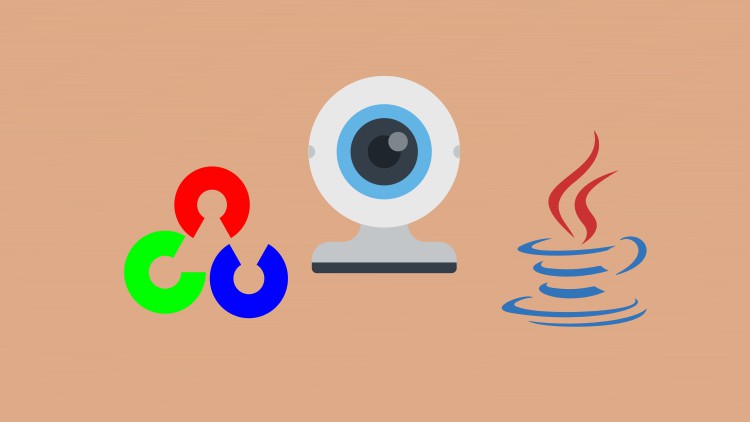
Build a webcam biofeedback game using Java, OpenCV, Processing and Construct 3
What you will learn
Use Java to Create Computer Vision Apps
Setting Up and Using Eclipse
Java Programming Language
Using Processing in Java
Creating Webcam Applications
Build Breathing Detection Games
Show webcam video in Processing and Java
Creating Client Server Applications with Websockets
Link webcam data with other Game Engines
Build a Webcam Biofeedback Game
and more…
Description
If you want to learn Java, or, if Java is your first language, or, preferred language, or, if you already know Java and have limited time to pick up other languages and want to get started quickly on building rich gui-based computer vision applications, the fun and easy way, then this course is for you. You will learn how to use Eclipse and Java to create webcam applications and image processing applications that perform innovative functions.
You will also learn Java programming. After learning the basic skills taught in this course, you will be able to incorporate OpenCV into your Java Applications.
This course is also ideal for Software Developers who want to learn how to add computer vision capability to their projects. They can rapidly create new and innovative apps to test out new ideas. Java is one of the most widely used language today and adding Computer Vision skills to your arsenal would benefit you greatly.
We will also do a Project called Webcam Biofeedback. In this game, the webcam will detect the breathing and display some statistics and a graph on the screen. Users can launch a game which uses these statistics and learn how to breathe properly in order to relax.
Why Java?
Why not? Java is one of the most widely used programming languages out there. The most popular online game Minecraft was built with Java and so is the NSA’s reverse engineering tool: Ghidra. Many enterprise solutions are built on Java. There is a huge community base for Java. Also, since OpenCV 2.4.4 onwards, Java support is already there. Also, if Java is your first programming language – you need not have to suffer the steep learning curve of learning Python or C++, just use what you already know.
This course covers:
- Installing Java SDK
- Installing Eclipse IDE
- Configure Eclipse for use with OpenCV
- Using Processing in OpenCV
- Creating Webcam Applications
- Building Motion Detection Applications
- Create Breathing Detection Applications
- Creating Games that uses the Webcam
- Building Biofeedback Apps for Health
- Showing webcam video in Java GUI Applications
- Building modern looking User Interfaces with Java
- Learn basic Java Object Oriented Programming
- Learn how to create client server apps
- How to link your Webcam apps with other Game Engines
- Exposing your OpenCV methods (functions) to other Applications
- Build a Webcam Biofeedback Game
- and more…
Who this course is for:
- Computing or IT students who want to use Java to get started with OpenCV
- Hobbyist who just love tinkering with new ideas to invent some cool apps with their webcams
Full source code is provided with each lesson. You can download them or build from scratch by following the lessons.
What better way to get started in Java and also creating your own cool Computer Vision windows form-based programs the easy and fun way!
Enroll today and I’ll see you inside.