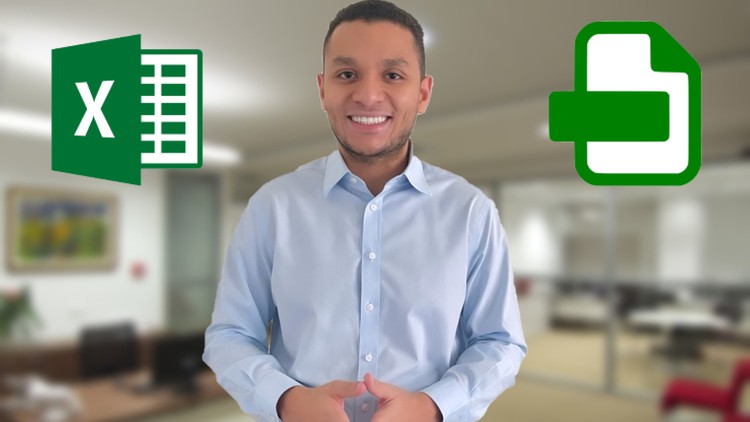
Transform any Excel spreadsheet into a user-friendly interface within 30 minutes using Excel VBA.
What you will learn
Create your own program based on an existing Excel spreadsheet without having any previous programming background.
Change the interface of any Excel sheet to a user-friendly interface that looks like an independent computer program.
Create and customize Excel buttons.
Use Excel VBA to automatically change your program interface.
Description
We designed this course for anyone seeking to create their own program based on an existing Excel spreadsheet without having any previous programming background.
And; by the end of this course, you will be able to comfortably change the interface of any Excel sheet to a user-friendly interface that looks like an independent computer program.
We’ll be teaching you how to create and customize Excel buttons and how to use Excel VBA to automatically change your program interface.
This course is suitable for working professionals who want to improve existing Excel sheets that are crucial to their companies, and for students that need programs for their university projects.
What’s really good about this course is that it doesn’t require you to have any previous coding experience and you would not need to learn coding in order to do this by yourself; which is really great because some of us do not have the time to learn a programming language; but, you might need to create your own program based on a simple idea that you have in mind. This could be a program that does a certain task that would save you a lot of time at work which could help advance your career.
We have also tried to make this course as short as we possibly could because we understand how challenging it can be to find enough time to learn new skills that could be really beneficial.
So, you will basically learn how to do this within about 30 minutes.
Content