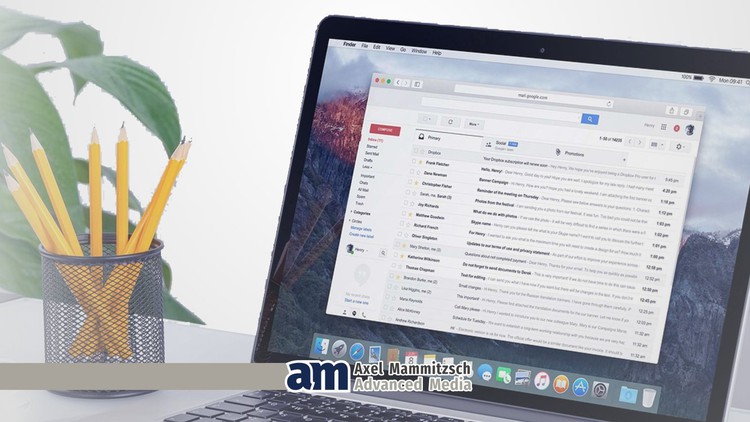
Become a Mac Poweruser + Lots of Keyboard Shortcuts for a better Productivity in Your Everyday and Professional Life
What you will learn
Learn how to store and manage pictures, videos and documents.
Learn to customize basic system settings.
Learn, how you’ll get the most out of your Mac with the trackpad.
Learn to confidently apply advanced system settings.
Learn how to customize the menu bar.
Learn the most important Mac keyboard shortcuts for effective use.
Learn to manage, install, and uninstall applications.
Learn useful tools to make your day easier.
Learn what the cloud is for, how to activate it, and how to use it properly.
Learn about Spotlight search and advanced search features.
Learn how to use the pre-installed Office applications
Learn how to configure the mail client and send the first mail.
Learn to customize Safari to your personal taste.
Learn 25 useful and productive keyboard shortcut
Get to know my favorite features on the Mac and use them for you
Learn what’s new in macOS Catalina and what advantages it brings yo
Learn to use macOS and IOS interaction with your devices
Description
Compatible with:
macOS Big Sur (current version), macOS Catalina, macOS Mojave, macOS HighSierra, macOS Sierra, macOS El Capitan, macOS Yosemite, macOS Mavericks, macOS Mountain Lion, macOS Lion, macOS Snow Leopard, macOS Leopard, macOS Tiger, macOS Panther, macOS Jaguar
Own research = zero
Save yourself the trouble of searching for familiar features and how to transfer them to your Mac.
Adé! Frustration
Save yourself the frustration of switching to Mac and learn to understand and use it confidently right from the start.
Save costs
No additional contributions for travel, accommodation or training fees. The online course costs only a fraction of the costs that would be due for on-site training.
Time saving
You’ll soon be working much more effectively and productively with the tips from the pro.
Hidden functions
Discovering and applying hidden features in the operating system will soon make you a Mac pro.
Content Overview:
Lesson 1: Learn how to store and manage pictures, videos and documents.
Lesson 2: Learn to customize basic system settings.
Lesson 3: After this lesson, you’ll get the most out of your Mac with the trackpad.
Lesson 4: Learn to confidently apply advanced system settings.
Lesson 5: Learn how to customize the menu bar.
Lesson 6: Learn the most important Mac keyboard shortcuts for effective use.
Lesson 7: Learn to manage, install, and uninstall applications.
Lesson 8: Learn useful tools to make your day easier.
Lesson 9: Learn what the cloud is for, how to activate it, and how to use it properly.
Lesson 10: Learn about Spotlight search and advanced search features.
Lesson 11: Learn how to use the pre-installed Office applications.
Lesson 12: Learn how to configure the mail client and send the first mail.
Lesson 13: Learn to customize Safari to your personal taste.
Lesson 14: Learn about 25 more useful effective keyboard shortcut
Lesson 15: Get to know my favorite features on the Mac and use them for you
Lesson 16: Learn what’s new in macOS Catalina and what advantages it brings you
Lesson 17: Learn to use macOS and IOS interaction with your devices