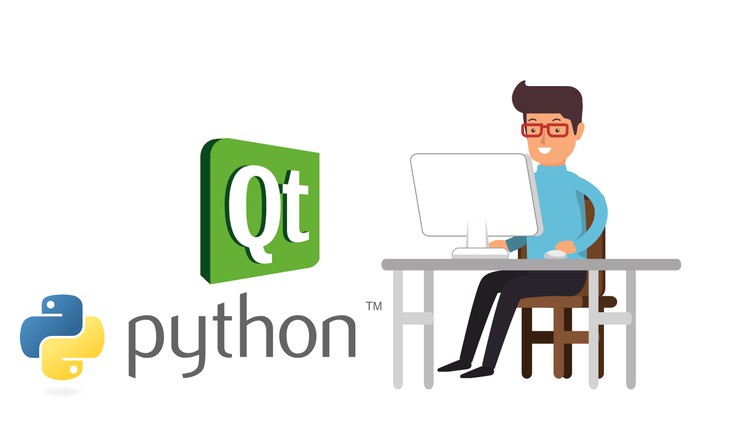
Create Real-World Applications With Python’s Most Famous
What you will learn
Learn the fundamentals of Python GUI Programming
Learn about PyQt5 basics and advanced widgets
Learn how to Use Qt Designer Tool
Create Real World Application by writing the Code and by using Qt Designer
Use Databases with Python and PyQt
Improve your overall coding skills
Improve your knowledge in Python and its different libraries
Description
In this course, you are going to learn about python’s most famous graphical user interface: PyQt5.
We are going to follow the following outline:
-First, we are going to learn about the basic widget of PyQt5 such as the layout, label, buttons, bars, and much more.
-Second, we are going to move into some advanced widgets and topics such as input, font, and file dialog, stacks, tabs, and splitters.
-Then, we are going to learn about PyQt’s famous tool “Qt Designer” which is going to allow to the creation of an application using the drag and drop technique. We will have a detailed walkthrough of all of the features of this tool to be able to build any application smoothly.
-Finally, we are going to have a list of projects that will be always updated. The projects list contains:
1-Dice Game: Build a Dice Game Using PyQt5 widgets and learn how to connect different functions to their corresponding buttons. In addition, you are going to learn how to use CSS in PyQt5 to improve the user’s overall experience in your GUI applications.
More projects will be added on a regular basis.
I hope you enjoy this course, and I would like to add that I will be available anytime throughout your journey in this course, and if you have any questions, concerns, or feedback, I will be happy to hear and answer them!