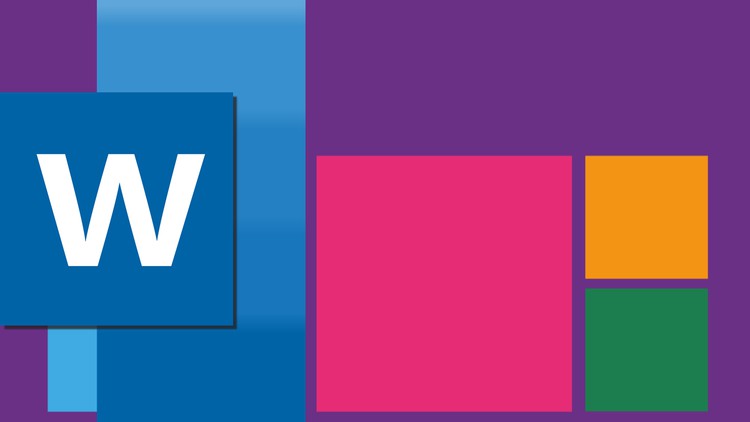
MS Word for Beginners
What you will learn
Learn how to use Design tab
Learn how to use Reference tab
Learn how to use Review tab
Learn how to use View tab
Description
This is the second part of Learn MS Word from Scratch. Same as the first part, the course explains everything in the most basic manner. Even if you do not have any basic knowledge in MS Word, this course can help you. You will learn the most basics of MS Word/ In this course I have focused on the “Design”, “Reference”, “Review” and “View” tabs. The course is divided into 4 sections which explains each tab separately. After finishing this course you would be able to:
-
Select themes for the document, including changing the color and font themes
-
Inserting watermarks and page borders
-
Insert table of contents, table of figures, citations, references, footnotes and endnotes.
-
Manage sources and select referencing styles
-
Mark entry and mark citation
-
Proofing the document and navigation
-
Inserting comments
-
Tracking, accepting and rejecting changes
-
Comparing and combining documents
-
Changing the view of document
-
Managing multiple Word files opened together.
In the “Design” tab you will learn how to select themes, styles, color themes, font themes, paragraphing styles, inserting watermark, changing page color and designing borders.
In the “Reference” tab you will learn how to insert and design table of contents, insert footnotes and endnotes, insert citations, manage sources, insert bibliography and references, insert captions to objects and tables, manage table of figures, cross-reference, mark entry and mark citation.
In the “Review” tab you will learn how to proof the document, navigate through the document, translate, insert comments, track changes, accept and reject changes, compare and combine different Word files, and protect users and link to OneNote.
Finally, in the “View” tab you will learn how to change the view of the document, show tools rulers, gridlines and navigation pane, use zoom option and manage multiple Word files opened together.
Content
Introduction
Design Tab
Reference Tab
Review Tab
View Tab
Conclusion