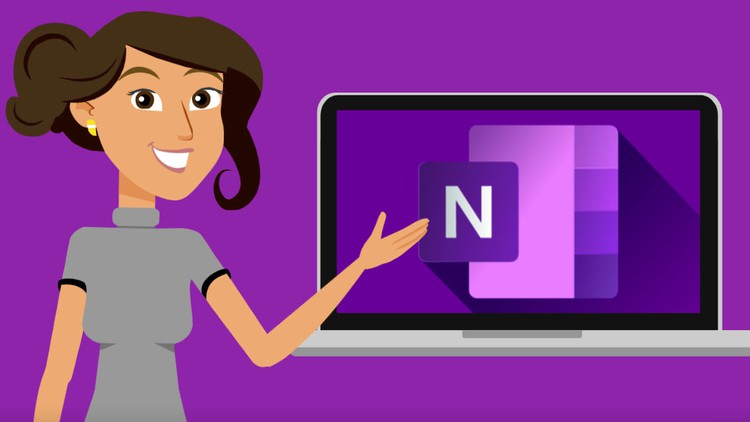
This OneNote course is suitable for Microsoft Office versions 2010, 2013, 2016, 2019 & Microsoft 365
What you will learn
Detailed introduction to the OneNote interface.
Customising the ribbon with new tabs and groups
Adding shortcuts to the Quick Access Toolbar (QAT)
Inserting, splitting and merging notes
Formatting the notes content in multiple ways
How to password protect notebooks
Creating pages, subpages, sections and section groups
Inserting, linking and modifying external data such as Excel, Word, Outlook etc.
Linking notes content between notebooks, tabs and pages
Creating a Table of Content (TOC)
Inserting pictures, screenshots & extracting the text from them
How to easily find content within notebooks, pages and sections
Using voice or video recording & quickly finding specific spots within those recordings
How to use the research, spellcheck and thesaurus options
Sharing Notebooks
Speeding up work with AutoCorrect
Plus loads of powerful tips and tricks that will make your working day so much easier!
Description
Microsoft OneNote is much more than just creating simple Notebooks and being able to say goodbye to paper notes.
With OneNote we can:
- Share our notes
- Access our notes across all our devices, as long as we have the OneNote app installed!
- No limit on the number of Notebooks
- No limit of sections
- No limit of pages
- Integrate Outlook emails, contacts, appointments and tasks
- Integrate Word, Excel and PowerPoint
- Creating Table of Contents (TOC)
- Creating links between Notebooks, pages and sections
- Audio & video recording and finding specific spots of what has been recorded in literally a couple of clicks
- Extracting text from pictures, screenshots etc.
- And… much much more! All of which will be covered during these tutorials
A little about me:
Prior to becoming a Microsoft Certified Trainer and Microsoft Office Specialist across the Microsoft Suite (previously Microsoft Office) in 2008, I used to work as a Corporate Professional where maximising my work and speeding up tasks were key. Hence I decide to learn about all the tricks and tips that would really simplify my work.
It is for me a great satisfaction and joy to pass on my knowledge and receive feedback from my students who now feel so much more proactive and confident across the Microsoft applications. My goal is to hear my students say “wow” about what they are learning!
In these tutorials I will share with you not only what I have learnt during my 13 years of training others in the Microsoft applications, but also the many years of knowledge that I have gained by working in high profile Global companies. We will create real work scenario Notebooks which will truly help maximise and organise yourself on a daily basis.
Once this tutorial is concluded, you will feel fully confident in using this fantastic application and completely forget (if you wish) about paper notes. Most importantly, you will be able to access your notes, Outlook appointments, tasks and more, Word, Excel, PowerPoint all in one place by using the OneNote application.
Cool isn’t it!
So… ready to enrol? I really look forward to having you onboard so that you can all say goodbye to paper notes and hello to OneNote and become 100% more productive!
Let’s get started!
Claudia Carrozzo MCT | MOS