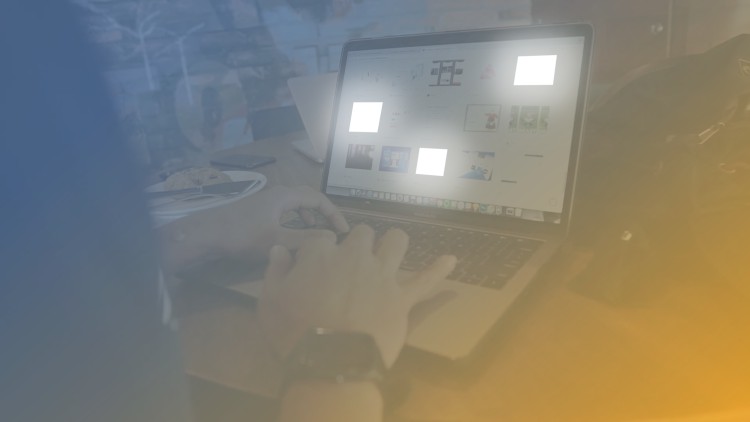
Create impressive thumbnail images for YouTube/Facebook/Instagram in minutes, simply using PowerPoint and GIMP (FREE)!
What you will learn
Create thumbnail images that grab attention.
Create beautiful thumbnails in minutes by yourself, even if you are not a designer.
Save money by not having to hire a freelancer.
Grow your audience, followers by better thumbnail images.
Get more views on YouTube, Facebook, Instagram.
Benefit from the underestimated but powerful software, PowerPoint and the free Photoshop alternative, GIMP.
Description
On the internet the book will always be judged by its cover. At least for the very first second. But today in our digital environment, that´s all you have, so you better make it count. As it´s getting harder and harder to catch your users´ attention, it is also getting more important to create unique, eye-catching thumbnail images for your content, be it a social media post, a blogpost, a YouTube video, and so on.
My name is Bertalan Köles, I´m an eLearning Designer. I design digital learning experiences that users can enjoy during the learning process. I use PowerPoint on a daily basis as one of my many tools for work and I like to share my knowledge, insights about it.
We can transfer thoughts, emotions, stories to anybody in the world, simply by having them to click on our content. Which is nice but people are also way too overloaded by different options. So how do they choose? Based on the cover and title. Great, but how do you create one?
Let´s face it: we don´t have time to master all those complex tools, software that will help you to design those thumbnails. Let´s cut the chase and make your learning curve as simple as possible, by using what you already KNOW: PowerPoint.
That´s right, PowerPoint can do for you everything that you need for an outstanding thumbnail image.
Many YouTube videos will only be clicked because of their appealing thumbnail, which most of the time is not even part of the actual video. Remember, you only have maximum a second to catch people´s attention online, therefore it´s worth the time to invest into creating an eye-catching thumbnail image.
In this course you will learn step by step how to do that simply using PowerPoint and the free Photoshop alternative, GIMP.
Take action, save time and get more online attention now! Click the enroll button, and I’ll see you in class!
Your Instructor,
Bertalan Köles