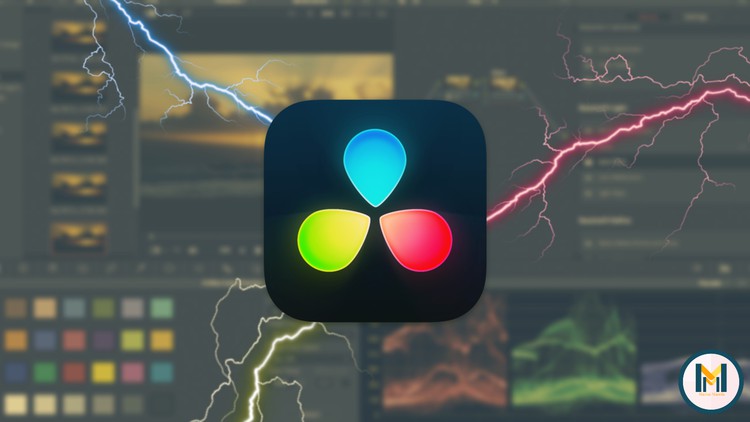
Learn DaVinci Resolve 18 for beginners. Video editing in DaVinci Resolve 18
What you will learn
How to use DaVinci Resolve 18
Understand the function of each Tab inside the software
Be able to use the in-built tools
Understand the more advanced concepts of video editing
Edit a video from beginning to end
Color correct your video to fix issues.
Know and understand how editors think
Know how to make a road-map of editing in DaVinci
Know how to create special effects
Know most of the shortcuts and tips
Know the editing styles
Description
Learn DaVinci Resolve 18 from the very basics up to the advanced features!
Why take my course?
- My course covers everything you need to learn (from the basics to the advanced stuff). In 9 hours, I’ll teach you all you need to know in DaVinci Resolve, and you’re also going to finish 3 different projects.
- You need 0 prior experience! I’ll teach you everything from 0 to Advanced!
- The reviews say itTake a look at the reviews and the structure of the course. People are very happy with the value they get from this course.
- I teach you the most things I’ve learned in over 3 years of editing in DaVinci Resolve, so I’m saving you 3 years!
- I show you some of the tips and tricks I’ve learned while working with big productions as a video-editor freelancer.
- I teach you how you can think like a video editor.
- You can always refund the course!
—————————————————-
Are you looking forward to learning video editing, or you might want to transit to DaVinci Resolve, but the software seems intimidating at first? No problem, I’ll start this course by teaching you the very basics! Here’s what I’ll teach you:
What are you going to learn in my course?
- Understand the UI of the software
- How to work in the Media Tab
- How to work in the Cut Tab
- How to work in the Edit Tab
- How to work with the Fusion Tab
- How to work with the Color Tab
- How to work with the Deliver Tab
- How to add basic effects
- How to work with titles and text
- How to edit your footage (inspector tool)
- How to add vfx to your footage
- How to add sfx to your footage
- How to add transitions
- How to edit the effects added
- How to work with the nodes in the fusion tab
- How to color correct
- How to color grade
- How to mask
- How to edit green screen videos
- How to fix up bad footage
- How to work with HUE
- How to work with “windows” within the Color Tab
- How to Deliver your project
- How to create a roadmap before starting editing
- How to edit your video (know the styles of editing)
- How to arrange your footage before editing
- More features…
————————————————————-
Why learn DaVinci Resolve?
DaVinci Resolve is used for editing cinematic videos, from feature movies to YouTube vlogs. It’s easy to use for personal projects, but it also offers you a lot of professional tools for bigger projects such as commercials or movies. DaVinci gives you all of the tools you’ll ever need within ONE single software! You don’t need to change between software when editing in DaVinci, inside the program, you have Tabs for anything you want! You’ve got the “Media Tab”, “Cut Tab”, “Edit Tab”, “Fusion Tab”, “Color Tab”, “Fairlight Tab” and the “Deliver Tab”!
Also, DaVinci Resolve is totally free! There is a premium feature, but you won’t lose that much by using the free version!
———————————————————-
What are you waiting for? Start watching the course so you can start editing your first video as soon as possible!
Content