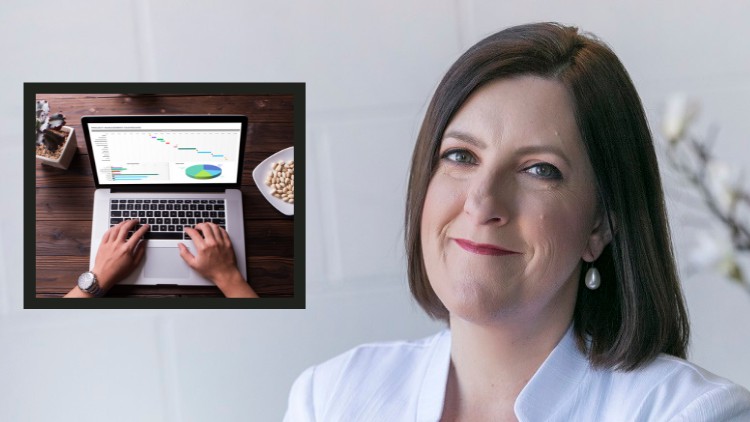
Learn how to analyze data in Microsoft Excel minus the jargon or complicated formulas
What you will learn
How to easily analyze data in Microsoft Excel
Tips to easily tidy up data in Microsoft Excel to maximise accurate analysis
Tips to understand WHY Microsoft Excel does things you don’t expect with your data
Jargon free explanation of pivot tables and how to easily them in Microsoft Excel
Description
For over twenty years as a technology trainer, one of the most common tasks my clients need help with relates to analysing data. They generally receive or export data from another system, such as stock management, SAP or any business management software and need to manipulate the data to produce reports or enable them to interpret and present data to colleagues, clients or management.
Rather than attend a full day course that covers a range of topics that may or may not be relevant to you, I’ve put this course together to help you fast track data analysis in Microsoft Excel in a way that is simple, easy and more importantly RELEVANT to business.
So if are interested in learning complicated Microsoft Excel formulas that you may never use, then this course is NOT for you!
If you are interested in increasing your efficiency with data analysis, then
This course :
- Explains in simple terms how Microsoft Excel needs data set up to make analysis easy
- Covers basic troubleshooting tips to ‘tidy up’ imported data to make analysis easier
- Shares simple and advanced ways to sort and filter data by more than one criteria saving time and frustration – without using any formulas, functions or math!
- Covers a range of data analysis tools that require NO knowledge of formulas to enable reports or summaries of data to be easily produced within minutes not hours!
Topics covered include:
- Data list set up – how knowing Microsoft Excel’s rules for data set up can save you hours of wasted time and frustration.
- Features and functions to make “tidying” up imported data fast and easy to enable you to ensure your data is ready for analysis.
- Sort and filtering tips and features to make sorting simple, easy and fast.
- Excel tools to highlight and summarize data that meets specified criteria.
- Pivot tables and pivot charts – what they are and how to use them along with a inbuilt tools in Excel to enable users to create simple dashboards to dynamically display pivot table data.
Time is the most valuable asset we have in business.
Rather than cover 100 topics that deliver no immediate value, this program is short, sharp and focused on getting students implementing their new skills and knowledge immediately in a format that focuses on workplace relevance in less than 90 minutes.
It is designed to be user friendly and jargon free, this course is a MUST for anyone working with large amounts of data who want to minimize risk or errors and make data analysis easy without the need to understand complex Excel formulas or functions.
NOTE: It doesn’t matter what version of Microsoft Excel you are using, however earlier versions of Excel may not have access to some of the graphical items to assist in creating simple dashboards!