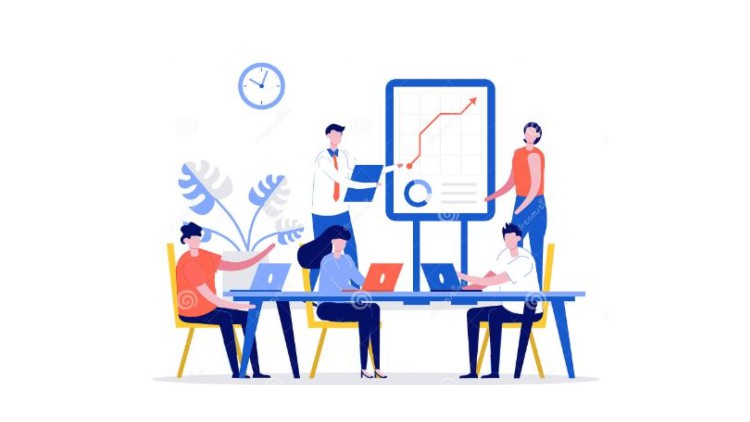
Build Paginated Reports Using Power BI Report Builder
What You Will Learn
Create a report with Power BI Builder
Configure the report header
Create a data source
Create a dataset
Configure the report parameter
Add textboxes to report header
Add table to report
Format the report data region
Prepare report for printing
Requirements
-
Basic knowledge of Power BI advised but not mandatory
-
Basic knowledge of SQL advised but not mandatory
Description
Paginated Reports are special kind of reports that a user can fully customize. These reports are called paginated because a user can format them in page layout for printing purpose. Report designers can control the full page layout and every pixel of the page as they want, and that’s why these reports are also called pixel perfect. Designers only create one layout containing syntax and expressions to print and publish all the data present in a dataset. Paginated reports are beneficial for the companies to print invoice and sale records.
Power BI Report Builder is a tool for authoring paginated reports that you can publish to the Power BI service. Paginated reports are designed to be printed or shared. They’re formatted to fit well on a page, and they display all the data in a table, even if the table spans multiple pages. When you design a paginated report, you’re creating a report definition that specifies what data to retrieve, where to get it, and how to display it. When you run the report, the report processor takes the report definition you have specified, retrieves the data, and combines it with the report layout to generate the report. You preview your report in Report Builder. Then publish your report to the Power BI service.
You don’t need any license to download Power BI Report Builder from the Microsoft Download Center for free. You can publish and share paginated reports in your My Workspace or in other workspaces, as long as the workspace is in a Power BI Premium capacity and you have write access to the workspace.
Who this course is for:
- Beginner Data Analyst
- Beginner Power BI Data Analyst
- Beginner Data Scientist