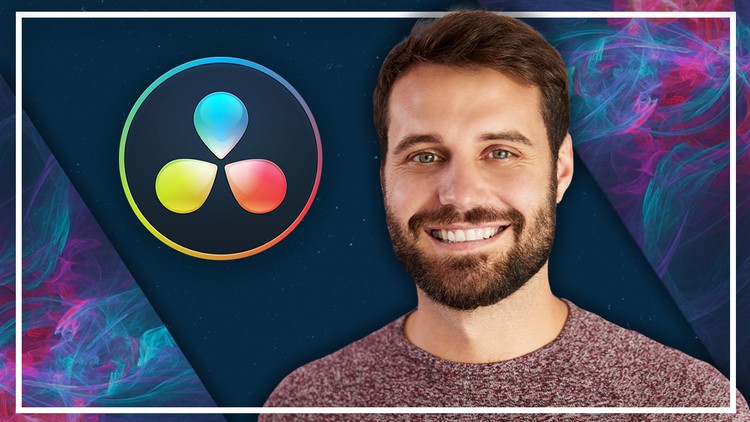How to use DaVinci Resolve and its elements
The principles of video editing in DaVinci Resolve 17
The principles of motion graphics
How to improve color balance and color grading
How to animate a logo
How to use Fairlight
The principles of mixing and overlaying audios and sounds
How to edit in different styles and export in HD
How to export in different formats and for social media
The theory behind your creative choices
Learn video Editing with DaVinci Resolve!
Edit like a pro!
Have you ever wanted to edit your videos? In the era of digital video, we all take hundreds of videos every year. Maybe you want to pursue a career as a videographer or video editor, or you just want to edit your homemade videos to make them look better. You may want to cut them together with cool editing and effects and then show it and share it with your friends. Whether you’re a casual videographer or hoping to enhance your career, editing videos isn’t only for the pros. You can take any video, easily cut it up, add some effects, improve the overall quality and we are going to show you and teach you how.
Get Instant Notification of New Courses on our
Telegram channel.
In this course you are going to learn everything about video editing: from importing and organizing your footage, editing them, adding video effects or title sequence (Motion Graphics), improving color balance and grading, mixing and overlaying audios and sounds, and finally exporting it in HD. You’ll also be going to learn how to emulate specific styles and looks, such as black and white vintage, using color and blur masks for emphasis, boosting the contrast of light and dark images, or using certain types of editing and audio mix in order to create the feeling and atmosphere you want to add to your video.
Our instructor has years of experience not only in video editing, but also in teaching, and the expertly-crafted syllabus is designed to be easy to follow and thorough. We’ve even included plenty of examples explained and created on-screen for you to study. That’s why this is the only DaVinci Resolve course you’ll ever need to create professional and great looking videos!
Start editing your own videos today!
Introduction to the Interface
Downloading the Software
Installation
Introduction to the Interface
Timeline
Icons Meaning
Project Manager and Project Settings
Project Manager (Project Window)
Preferences
Project Settings
Editing Interface
Media Page Introduction and Media Storage Locations
Media Pool
Audio and Metadata
Inspector Tool
Media Page Viewer
In and Out Mark Points
Reset FX and Modifications Icon vs Not Showing
Media Pool Interface Options
Capture
Viewer Window Scale, Marking Clips with Color
Edit Page
Introduction to the Edit Page Interface
Linked Selection
Selection Mode, Blade Edit Mode, Zoom In, Zoom Out and Markers
Importing Clips Without Audio and Audio Without Clips
Snapping Tool Insert Clip, Overwrite, Replace Clips
Editing Exercise: Syncro Sound with Image
Introduction to the Inspector, Effects Library and Keyframes
Duplicate Timelines, Audio and Image Fade
Inspector & Key Frames (Composites and Other Image Transformations)
Edit Page: Effects Library
Introduction to Effects Library & Adding Video Transitions
Adjusting Video Transitions Parameters and Changing Transition
Tool Box Effects & Different Types of FX
Tool Box Effects & Changing Effects Parameters and Key Frames
Creating Title Sequences
Creating a Style with Video Generators
Audio Transitions
Trim Edit Mode
Useful Hockeys Controls of the Edit Page
Cut Page
Introduction to the Cut Page Interface
Source Tape Tool, Media Pool Toolbar, and Viewer Toolbar
Viewer Elements
Markers, Playheads, Boring Detector and Fast Exports
Trim Mode, Snapping Tool, Audio Tracks, and Text Transitions
Synchronizing Audio and Image, and Inspector Elements
Fusion Page
The Fusion Interface
Different Types of Nodes
Fusion Viewers (Media In – Media Out)
Understanding Nodes Connections
Underlay Tool, Merge Nodes Attributes and Ellipse Mask
Background Nodes and Showing Nodes (Fusion Inspector)
Text Node
Fusion Viewers and Fusion Effects Library
Fusion Key Frames
Fusion Exercise: Animating a Logo
Fusion Exercise: Animating Logo Letters
Refreshing of all Elements in the Fusion Page
Color Page Pt. 1
Color Page and Interface
Primary Wheels, Primary Colors and Color Nodes
About the Color Nodes
First Color Grading (Color Correction)
Color Nodes and Color Warper
Different Types of Nodes, Shared Nodes and LUTS
Match Clips, Creating Styles and Shared Nodes
Creating a Style and Color Grading and Masks
Nodes Interface, Using Grab Stills and Blur
Color Tracking Mask
Color Page Pt. 2
Introduction
Introduction to Curves and Qualifiers
Qualifier Tool and Masks
Exercise: Changing the Color of some Element in the Screen
Exercise: Improving an Image
Remembering All Types of Nodes and The Basics of Color Grading
Exercise: Turning Daylight Clip into a Night Clip
Color Presets
Knowing How to Use Color Presets
Let’s Refresh
Color Page Pt. 3
Working with 4K Images and Managing Different Projects at the same time
Exercise: Improving Lights and Skin Tones using Primaries, Qualifiers and Curves
Exercise: Creating a Look
Explanation of LUTS
Exercise: Creating a Look using LUTS (Film Look)
Creating and Exporting LUTS
Downloading and Importing LUTS
Adjusting LUTS with Node Key Tool
Mixing LUTS with Nodes and using Color Warper
Resume of the Color Page
Fairlight Page
Fairlight Interface
Mixers and Meters
Editing Audio Tracks
Other Elements of the Fairlight Interface
Mixer Basic Elements
Mixing (Coloring, Leveling Audio Tracks and using EQ to Create Radio Effect)
Mixing (using PAN Tool)
Mixing (Improving Dialog with EQ and Dynamics)
Audio FX
Recording with an Audio Interface through Davinci
Creating Stereo out of two Mono Tracks
Deliver Page
Rendering Settings (Saving Custom Settings)
Timeline and Exporting in Deliver Page
Exporting only Audio or only Video
Exporting with Low Quality (Small Size Files)
Exporting for Social Media: Changing your Project Settings
Exporting for Social Media: Converting Instead of Changing Project Settings
How to be Creative with Instagram Format
How to directly Send your Exports to Social Media Platforms
Last Words