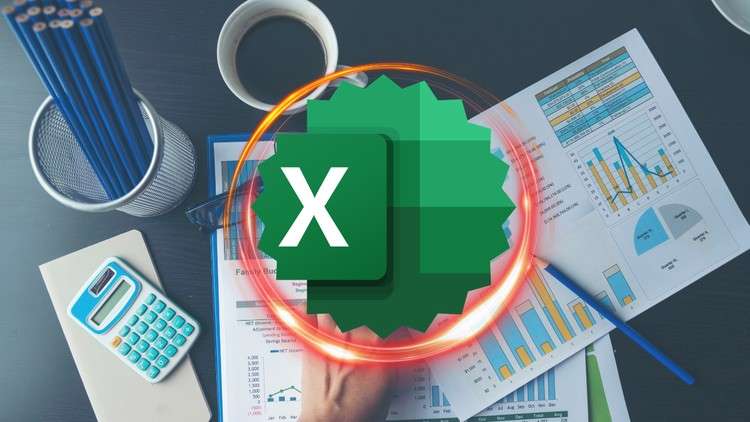
Excel Data Analysis – Learn Advanced Techniques for Cleaning, Organizing, Manipulating and Visualization Your Data.
What you will learn
Overview of Excel Interface and Navigation
Merging and Splitting Cells
Absolute and Relative Cell References
Using AutoSum and AutoFill for Efficiency
Performing Text Manipulation with Functions (CONCATENATE, LEFT, RIGHT, MID)
Using Data Validation to Control Input
Removing Duplicates and Cleaning Data
Adding Titles, Labels, and Legends to Charts
Understanding PivotTables and Pivot Charts
Creating Dynamic Reports with PivotCharts
Performing Statistical Analysis with Functions (COUNTIF, SUMIF, AVERAGEIF)
Adding Trendlines and Error Bars to Charts
Designing Interactive Dashboards Using Excel Features
Linking Data Between Multiple Sheets and Workbooks
Editing and Debugging Macros Using the Visual Basic Editor
Best Practices for Creating Effective Dashboards
Why take this course?
Level up your Excel game with this comprehensive course. Master data analysis, create custom automations, and impress in the workplace.
Stop wasting time on repetitive tasks! This course equips you with the ultimate Excel skillset, transforming you from a basic user into a data analysis and automation powerhouse.
What you’ll get:
- Go from Beginner to Pro: Build a solid foundation in core Excel functionalities, navigating spreadsheets with ease. Master formulas, functions, and data formatting like a pro.
- Data Analysis Powerhouse: Learn advanced techniques for cleaning, organizing, and manipulating your data. Unlock powerful tools like PivotTables and transform raw data into actionable insights.
- Automate Like a Boss: Conquer VBA (Visual Basic for Applications) scripting. Write custom macros to automate repetitive tasks, saving you hours and boosting your efficiency.
- Real-world Ready: Put your newfound skills to the test by building practical Excel models that solve common data analysis challenges faced in the workplace.
This Course Include:
Module 1: Introduction to Microsoft Excel
- Overview of Excel Interface and Navigation
- Understanding Worksheets, Rows, Columns, and Cells
- Entering and Editing Data Efficiently
Module 2: Basic Formatting and Cell Management
- Applying Cell Styles and Themes
- Merging and Splitting Cells
- Managing Rows, Columns, and Worksheets
Module 3: Basic Formulas and Functions
- Introduction to Excel functions (SUM, AVERAGE, MAX, MIN)
- Writing Basic Formulas for Calculations
- Absolute and Relative Cell References
- Using AutoSum and AutoFill for Efficiency
Module 4: Intermediate Functions and Formula Techniques
- Utilizing Logical Functions (IF, AND, OR)
- Performing Text Manipulation with Functions (CONCATENATE, LEFT, RIGHT, MID)
- Working with Date and Time Functions
Module 5: Data Management and Analysis
- Sorting and Filtering Data
- Using Data Validation to Control Input
- Removing Duplicates and Cleaning Data
- Introduction to Excel Tables for Structured Data Management
Module 6: Charts and Graphs
- Creating and Customizing Charts (bar, line, pie, etc.)
- Adding Titles, Labels, and Legends to Charts
- Formatting Chart Elements for Clarity and Aesthetics
- Using Sparklines for Quick Data Visualization
Module 7: PivotTables and Pivot Charts
- Understanding PivotTables and Pivot Charts
- Creating PivotTables to Analyze and Summarize Data
- Modifying PivotTable Layout and Appearance
- Creating Dynamic Reports with Pivot Charts
Module 8: Advanced Data Analysis
- Utilizing Advanced Functions (VLOOKUP, HLOOKUP, INDEX, MATCH)
- Performing Statistical Analysis with Functions (COUNTIF, SUMIF, AVERAGEIF)
- Working with Array Formulas for Complex Calculations
Module 9: Advanced Charting Techniques
- Creating Combination Charts and Dual-Axis Charts
- Adding Trendlines and Error Bars to Charts
- Creating Dynamic Charts with Form Controls
- Using Advanced Charting Features for Data Visualization
Module 10: Data Visualization and Dashboards
- Designing Interactive Dashboards Using Excel Features
- Incorporating Slicers and Timelines for Data Filtering
- Linking Data Between Multiple Sheets and Workbooks
- Best Practices for Creating Effective Dashboards
Module 11: Macros and Automation
- Introduction to Excel Macros and VBA (Visual Basic for Applications)
- Editing and Debugging Macros Using the Visual Basic Editor
- Customizing the Ribbon and Adding Macro Buttons
This course is ideal for:
- Professionals: Take your Excel skills to the next level and impress your employer.
- Data Enthusiasts: Learn to streamline data analysis workflows and make data-driven decisions with confidence.
- Excel Newbies: Build a strong foundation in Excel, even if you’ve never used it before.
Enroll today and unlock the full potential of Excel!
By the end of this course, you’ll be able to:
- Navigate complex spreadsheets with ease and manage large datasets efficiently.
- Perform advanced data analysis using powerful functions and tools.
- Create clear and compelling charts and visualizations to communicate your findings.
- Automate repetitive tasks using custom VBA macros, saving you valuable time.
Don’t settle for average Excel skills. Take your career to the next level. Enroll now!