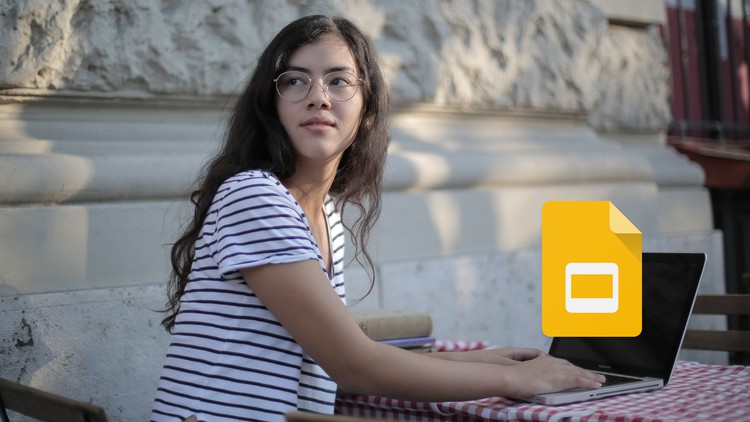
Google Slide Presentation – Google Slide Course – Google Slide Design – Google Workspace (G Suite)
What you will learn
Google Slide Environment/Interface
Google Slide Main Menu
Google Slide Search Bar
Google Slide Tool Bar
Format Options in Google Slide
Google Slide Share and Collaboration
Google Slide File Menu Options
Google Slide Edit Options
Present Button in Google Slide
Present Options in Google Slide
Presenter View in Google Slide
Motion in Google Slide
Master View
Add images to Google Slide
Insert other Media in Google Slide
Insert Shapes in Google Slide
Insert Table in Google Slide
Speaker Notes
Other Insert Options in Google Slide
Insert Placeholder in Google Slide
Format Options in Google Slide
Google Slide Slide Menu
Google Slide Arrange Menu
Google Slide Tool Menu
Photo Album
Insert Image with Text Template
Insert Solid Background with Text Template
Steve Job’s Slide Making Template
Ted Talks Slide Template
Slide Creation Tips
Presenter Device Guide
Description
The Complete Google Slides Masterclass – Master Google Slide: Google Slide Presentation – Google Slide Course – Google Slide Design – G Suite
Google Slides is a presentation program included as part of the free, web-based Google Docs Editors suite offered by Google. The service also includes Google Docs, Google Sheets, Google Drawings, Google Forms, Google Sites, Google Keep and much more. Google Slides is available as a web application, mobile app for Android, iOS, Windows, BlackBerry, and as a desktop application on Google’s Chrome OS. The app is compatible with Microsoft PowerPoint file formats.
With Google Slides, you can create, edit, collaborate and present wherever you are. For free. For personal use and business, both. You can create inspiring, impactful, and beautiful slides in a few clicks. You can use click functionality, drag-and-drop, and shortcuts.
The method I used to teach you is using the based option then project-based. In this way, you realize everything way better. It’s a good opportunity for you to understand everything in Google completely.
The Google Slides you love with added security and control for teams is here. You can do everything with ease. Google slides is completely content secure and you have no worry about it
Tell stories that matter, Google Slides makes your ideas shine with a variety of presentation themes, hundreds of fonts, embedded video, animations, and more. All for free.
Get a head start with templates Choose from a wide variety of pitches, portfolios, and other pre-made presentations — all designed to make your work that much better, and your life that much easier.
Get to your presentations anywhere, anytime Access, create, and edit your presentations wherever you go — from your phone, tablet, or computer — even when there’s no connection.
Never hit “save” again All your changes are automatically saved as you type. You can even use revision history to see old versions of the same presentation, sorted by date and who made the change.
Works with PowerPoint Open, and edit, or save Microsoft PowerPoint files with the Chrome extension or app.
Convert PowerPoint files to Google Slides and vice versa.
Don’t worry about file formats again.
Show up, don’t set up Present your stories easily. No wires needed. Google Slides supports presenting to Chromecast Hangouts, and AirPlay.
Get started now Slides is ready to go when you are. Simply create a presentation through your browser or download the app for your mobile device.
- By taking this The Complete Google Slides Masterclass, you will learn how to:
- Understand the Google Slides environment and interface
- Navigate the main menu and search bar
- Use tools to work more efficiently in Google Slides
- Format text and other elements in Google Slides
- Share and collaborate on files with others
- Save and export files in different formats
- Use the Present button and understand presentation options
- View slides in presenter’s view
- Manage transitions and motion effects
- Create custom themes using the Theme Builder
- Add media files, charts, text, and other elements to slides
- Insert shapes and placeholders for theme building
- Arrange and format objects on slides
- Create a photo album in Google Slides
- Create a Steve Jobs-style background
- Work on more advanced projects with guidance in Google Slides
So don’t hesitate anymore,
Join us now to make new experiences with The Complete Google Slides Masterclass – Master Google Slide today!
This Google Slides course is ideal for anyone searching for more info on the following: google slides – google slide – google docs – google slide presentation – google slides presentation using – canvas for non-designers – the complete google slides masterclass – master google slide – google slide course – the complete google slides masterclass – google doc – google slide design. Plus, this course will be a great addition to anyone trying to build out their knowledge in the following areas: Google Docs – Google Sheets – Google Forms.
Content