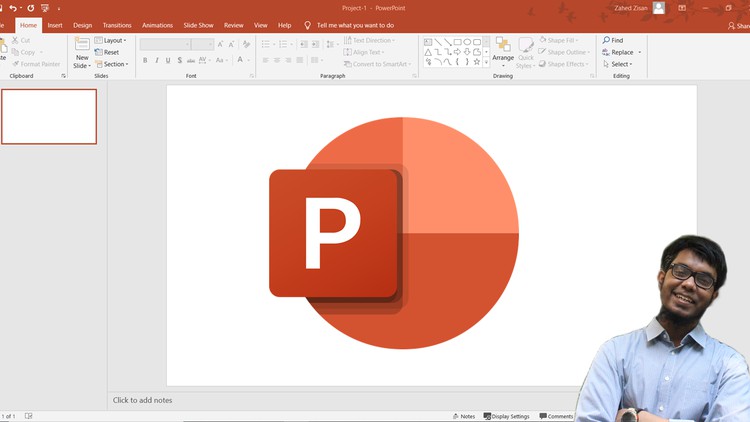
Microsoft PowerPoint for beginners & Intermediate users
☑ Microsoft PowerPoint
☑ Basics of PowerPoint
☑ LinkedIn PowerPoint Assessment test preparation
☑ LinkedIn PowerPoint Practice test
☑ Animation
☑ Transition
☑ Animation Video
☑ Transition Video
☑ Shapes in PowerPoint
☑ Text in PowerPoint
☑ Slides in PowerPoint
☑ Slide Master
☑ Slide Show
☑ Themes and Templates
☑ Custom Themes and Templates
☑ Making Thumbnails
☑ Photo Creation
☑ Photo edit in PowerPoint
☑ Excel & Word in PowerPoint
☑ 5+ Projects
Welcome to the PowerPoint Basics course. If you are a student, a teacher or an office worker no matter what your position or job is PowerPoint is one software that everyone needs to know nowadays and most people use the software without knowing the basics of the software that makes it easy tasks difficult and makes less time-consuming tasks time consuming and results in sitting in front of the computer for more then necessary hours.
But with the knowledge of basics, your tasks can become more enjoyable and easy and you will be able to apply some difficult and complex methods to make your work stand out. the course will walk you through the basics but remember to become a Pro you need to practice and experiment a lot yourself.
the course comes with a practice test that can help you with the LinkedIn PowerPoint Assessment test
the course has 16 sections the description of the sections is given below:
•Introduction
•Slides
•Slide Show
•Text
•Shape
•Pictures
•Chart & Diagrams
•Guide, Ruler & More
•Slide Master
•Animation
•Excel & Word in PowerPoint
•Transition
•More
•Projects
- Practice test for LinkedIn Assessment test
•Bonus
INTRODUCTION
1. Introduction
2. Interface Introduction
3. Ribbon Options
4. Personalization
5. Hyperlinks
Quiz
Slides
6. Adding Slides
7. Change Slide sizes for banners, CV, and Resume
8. Slide Themes
9. More Slide Themes
10. Editing and Saving Themes
11. Moving, Selecting, editing multiple slides
12. How to copy slides from one PPT to Another
13. Background Formatting for Slides
14. Background gradient
15. Slide Sections
16. Slide Sections Part-2
Quiz
Slide Show
17. Slide Show Part-1
18. Slide Show Part-2
19. Slide Show Part-3
20. Slide Show Part-4
21. Slide Show Part-5
22. Slide Show Part-6
23. Slide Show Part-7
Quiz
Text
24. Inserting Text
25. More on text editing
26. Text editing paragraph
27. text to smart art
Quiz
SHAPE
28.Inserting Shape
29. Shape changing
30. Shape dimension & picture
31. More on shape edit
32. Align shapes
33. Arrange shapes
34. Practice
35. Re-size using keyboard
36. A few more shapes
37. Merging
38. Using merges
Quiz
PICTURES
39. Inserting pictures
40. Photo Album
41. Editing picture part-1
42. Editing picture part-2
43. Removing the background of pictures
44. Turn slides into pictures
45. Project-0
Quiz
Chart & Diagram
46. Making Organizational
47. Making an Organizational chart using smart art
48. Colors of charts
Quiz
Guide, Ruler & More
49. Guide & Ruler
50. Gridlines
51. Using ruler and text box for making table
52. Margins
53. Bullet point edits
Quiz
Slide Master
54. Slide Master part-1
55. Slide Master part-2
56. Slide Master part-3
57. Slide Master part-4
58. Slide Master part-5
59. Slide Master part-6
Quiz
ANIMATION
60. Animation Part-1
61. Animation Part-2
62. Animation Part-3
63. Animation Part-4
Quiz
Excel & Word in PowerPoint
64. Working with Excel within PowerPoint
65. How to insert Excel data in PowerPoint
66. How to insert Excel chart in PowerPoint
67. How to make a chart in PowerPoint
68. Animating charts
69. Word in PowerPoint
TRANSITION
70. Slide Transition
MORE
71. Eye Dropper tool
72. Animation painter
73. Format Painter
74. Notes
75. Page number method-1
76. Page number method-2
77. Screen recording + media inserts
78. Markup
79. Inserting tables
80. Spell Check
81. Print
82. Quick Access toolbar (QAT)
83. Quick resume making trick
Projects
Project-1: Animation Video
Project-2: Animated Intro Video
Project-3: Marketing Thumbnail
Project-4: Slide Show video
Project-5: Resume Making
BONUS
English
Language
Introduction
Introduction
Interface Introduction
Ribbon Options
Personalization
Hyper links
Quiz on Introduction
Slides
Adding slides
Change Slide sizes for banners, CV and Resume
Slide Themes
More Slide Themes
Editing and Saving Themes
Moving, Selecting, editing multiple slides
How to copy slides from one PPT to Another
Background Formatting for Slides
Background gradient
Slide Sections
Slide Sections Part-2
Quiz on Section-2
Slide Show
Slide Show part-1
Slide show part-2
Slide show part-3
Slide show part-4
Slide show part-5
Slide show part-6
Slide show part-7
Quiz on Section-3
Text
Inserting Text
More on Text editing
Text editing paragraph
Text to smart art
Quiz on Section-4
Shape
Inserting shape
Shape changing
Shape dimension & picture
More on shape edit
Align shapes
Arrange shapes
Practice
Re-Size using keyboard
A few more shapes
Merging
Using merges
Quiz on section-5
Pictures
Inserting Pictures
Photo Album
Editing Picture Part-1
Editing Pictures Part-2
Removing Background of Pictures
Turn Slides into Pictures
Project-0
Quiz on section-6
Chart & Diagram
Making Organizational chart
Making Organizational chart using smart art
Colors of chart
Quiz on Section-7
Guide, Ruler & More
Guide & Ruler
Grid Lines
Using ruler and text box for making table
Margins
Bullet Points Edit
Quiz on section-8
Slide Master
Slide Master part-1
Slide Master Part-2
Slide Master Part-3
Slide Master Part-4
Slide Master Part-5
Slide master part-6
Quiz on Section-9
Animation
Animation Part-1
Animation Part-2
Animation Part-3
Animation Part-4
Quiz on section-10
Excel & Word in PowerPoint
Working with Excel Within PowerPoint
How to insert Excel data in PowerPoint
How to insert Excel Chart in PowerPoint
how to make chart in PowerPoint
Animating Charts
Word in PowerPoint
Transition
Slide transitions
More
Eye Dropper tool
Animation Painter
Format Painter
Notes
Page Number Method-1
Page Number Method-2
Screen Recording + Media Inserts
Markup
Inserting tables
Spell check
Quick Access Toolbar (QAT)
Quick Resume making Trick
Projects
Project-1: Animation Video
Project-2: Animated Intro Video
Project-3: Marketing Thumbnail using Eye Dropper
Project-4: Slide Show Video with transitions
Project-5: Resume making
LinkedIn Assessment Practice Quiz
My Experience
LinkedIn Assessment Practice test with previous questions
Bonus
Bonus