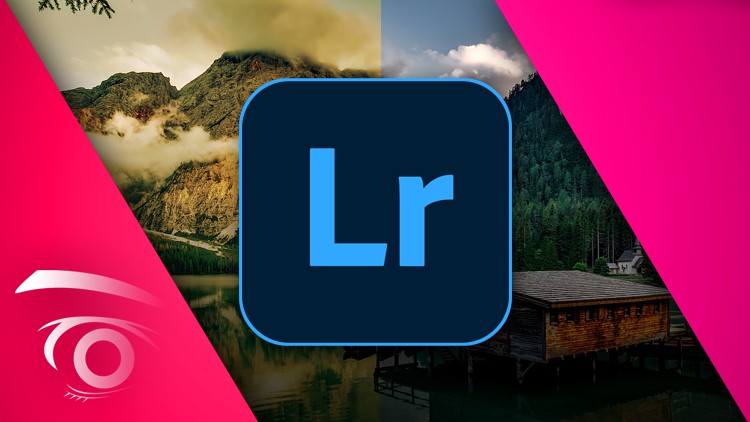
Catalog Config | Metadata | Importing | File Formats | Watermarks | Filtering | Views | Collections | Image Corrections
What you will learn
The importance of proper catalog settings in Lightroom
How to import and manage files effectively
The importance of metadata presets in streamlining workflow
The differences between RAW and JPEG file formats
The role of color space in digital photography
How to configure Lightroom based on personal preferences
The benefits of setting up identity plates and watermarks
How to organize and filter images in the Library module using keyword sets and collections
How to choose the most effective view in the Library module
How to make adjustments to images in the Develop module using snapshots, history panel, and loupe view
How to copy and paste adjustments between images
How to use histograms to make tonal adjustments
How to correct white balance and make tone curve adjustments
How to use HSL adjustments and split toning to create more dynamic images
How to make image transformations, such as cropping and rotating
How to apply these techniques to real-world situations to create professional-quality images.
Description
This Lightroom Foundations course is designed to teach students the essential skills they need to use Adobe Lightroom effectively. In this course, students learn to work with catalog settings, import file handling, metadata presets, file formats, color space, RAW vs. JPEG, and much more.
The course starts by introducing students to basic Lightroom configuration, including identity plate setup and watermarking. Students learn to customize the program to their preference while creating a more efficient workflow.
In the Library module, students learn to import images, create snapshots, filter and sort images using metadata, and organize their photos using keyword sets and collections. Students also learn about different views available in the library module, allowing them to choose the most effective way to navigate through their image library.
In the Develop module, students learn to make adjustments to their images. We explore different techniques, including using the history panel, making adjustments in loupe view, copying and pasting adjustments between images, and using histograms to make tonal adjustments. Students also learn red eye reduction techniques, advanced filters, white balance correction, tone curves, HSL adjustments, split toning, and image transformations.
Throughout the course, students have access to hands-on exercises, allowing them to apply their new knowledge and skills to real-world situations. Instructors provide personalized feedback on student work, helping them improve their techniques and problem-solving abilities.
At the end of the course, students will have developed a strong foundation in using Adobe Lightroom. They will be able to import, organize, and edit images effectively, creating professional-quality images for their clients or personal projects.
To succeed in this course, students should have basic computer skills and a familiarity with digital photography. They should also have access to Adobe Lightroom, either through a subscription or a trial version of the software.
Overall, the Lightroom Foundations course provides a comprehensive introduction to Adobe Lightroom. Students will learn the skills they need to organize and edit their images effectively, create stunning photos that meet their clients’ needs or personal preferences. With personalized feedback and hands-on exercises, students will be well-equipped to take their photography skills to the next level.
Content