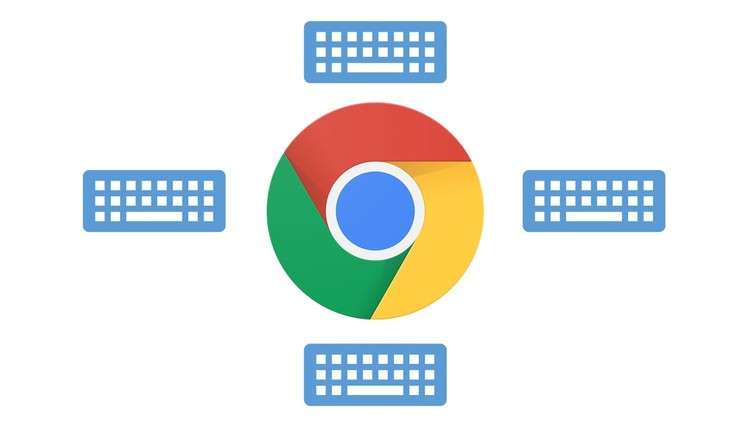
Windows, Linux & Mac
What you will learn
Google Chrome Keyboard Shortcuts for Windows, Linux & Mac
Become competent using Google Chrome Keyboard Shortcuts
Confidently use nearly all features of Google Chrome
Why take this course?
### **Course Introduction:**
Welcome to our comprehensive online course designed to help you master the art of navigating Google Chrome with keyboard shortcuts. Whether you’re a Windows, Linux, or Mac user, this course will equip you with the skills to enhance your browsing experience and boost your productivity tenfold. 🚀
—
### **Your Instructor:**
👋 **Hi there!** My name is Ibrahim Chunawala, and I’m excited to guide you through this journey of learning. With my expertise in Chrome shortcuts, I’ll ensure you gain the knowledge and skills needed to become a power user. Let’s get started!
—
### **Course Highlights:**
#### 1. Efficient and Time-Saving:
– **Productivity Boost**: Learn how to complete tasks faster by leveraging keyboard shortcuts instead of relying on the mouse.
– Example: Select all text in a document with just `Ctrl+A` (or `Cmd+A` on Mac).
– **Quick Shortcut Examples**:
– Open a new tab: `Ctrl+T` (or `Cmd+T` on Mac)
– Close a tab: `Ctrl+W` (or `Cmd+W` on Mac)
– Reopen closed tabs: `Ctrl+Shift+T` (or `Cmd+Shft+T` on Mac)
#### 2. Multi-tasking:
– **Efficient Navigation**: Command your browser with a swift keystroke combination, making it easier to manage multiple tasks and dozens of open tabs.
– **Improved Workflow**: Learn how to navigate between tabs, rearrange them, or even perform a task in one tab while keeping focus on another.
– Switch between tabs: `Ctrl+Tab` / `Ctrl+Shift+Tab` (or `Cmd+Tab` / `Cmd+Shift+Tab` on Mac)
– Pin a tab: `Ctrl+Pin` or right-click and select “Pin Tab” (on Mac, pin tabs via the menu bar)
– Duplicate a tab: `Ctrl+L` after opening a new tab and typing the URL
#### 3. Health Benefits:
– **Reduce RSI Risks**: By minimizing mouse usage, you can prevent or alleviate strain injuries from repetitive actions.
– Avoid carpal tunnel syndrome by using keyboard shortcuts instead of clicking the mouse.
– Lessen the risk of tendonitis and other musculoskeletal disorders.
—
### **Why You Should Learn Google Chrome Keyboard Shortcuts:**
– **Enhanced Performance**: Use Chrome more efficiently, saving time and increasing your daily productivity.
– **Ergonomic Advantage**: Improve your ergonomics by minimizing the need to reach for your mouse frequently.
– **Accessibility**: Keyboard shortcuts can make browsing more accessible for individuals with certain disabilities.
– **Consistency**: Whether you’re on Windows, Linux, or Mac, these shortcuts provide a consistent experience across platforms.
—
### **What You Will Learn:**
– Master essential keyboard shortcuts for Google Chrome.
– Navigate tabs and windows efficiently.
– Enhance your browsing security with private browsing with a single keystroke.
– Manage bookmarks, downloads, and extensions effortlessly.
– Customize Chrome settings to fit your workflow.
– Use powerful features like Developer Tools without touching the mouse.
—
Join us on this journey to become a Google Chrome power user! 🌟 With these keyboard shortcuts under your belt, you’ll be navigating through the web with the speed and efficiency of a seasoned pro. Sign up now and take the first step towards a more productive, ergonomic, and enjoyable browsing experience. Let’s make the most out of every click, tap, and keystroke! 💻🖥️✨