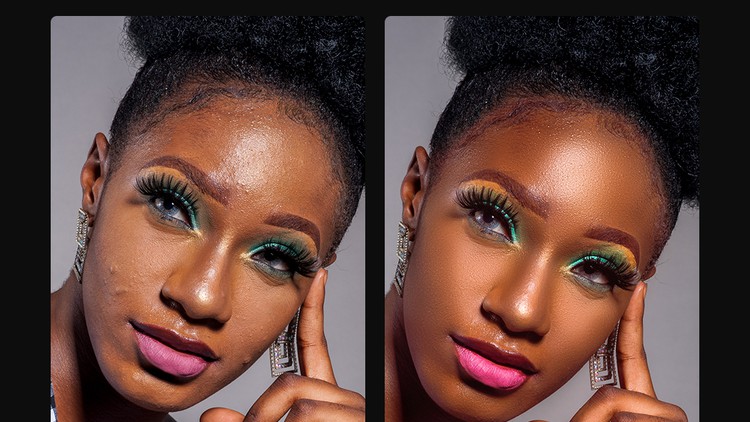
Learn how to retouch high end pictures using tools like frequency separation, dodge and burn, curve tool, and more
What you will learn
How to remove blemishes or spots using photoshop
Simplified Frequency Separation Process
How to Increase Color Contrast Using Curve Tool
Introduction to Liquify
How to use dodge and burn to enhance impact of light on model’s face
How to colour grade picture using photoshop
Description
Hi and welcome to my photo retouching tutorial, in this tutorial you will learn how to retouch any picture in photoshop.
If you follow through the tutorial you will acquire some skills like
Note➛ Make sure your 𝐔𝐝𝐞𝐦𝐲 cart has only this course you're going to enroll it now, Remove all other courses from the 𝐔𝐝𝐞𝐦𝐲 cart before Enrolling!
- Frequency separation in a more simplified way,
- How to use liquify to correct imperfect shapes, and
- How to improve the contrast of the eye shadows and lips using curve tool, also
- We will be using the dodge and burn tool to reshape the light impact on the face of the model and lastly,
- We will use the colour grading tool to improve the overall skin tone.
To follow this tutorial step by step, I have attached a download link to the file I used. Kindly download the file and if you have your own high-quality picture, you can still follow along.
For the scope of this tutorial, I will like to emphasize a few points you should keep in mind
- Skin texture: Skin texture is really key and if care is not taken you will lose the skin texture during frequency separation so this is my rule of thumb. Moderation is golden. Don’t go over the limit and make it simple.
- If you want to be better at it, get your hands dirty. The more images you try to retouch, the better you will become. Remember practice makes perfect.
- Train your eyes to see colours, shapes, tones, symmetry, depths and more. If you can see it you can create it.
English
language
Content
Introduction
Introduction
How to remove spots or blemishes on model’s face using Adobe Photoshop
Frequency Separation
Improving Contrast using curve tool
Introduction to Liquify tool in Photoshop
How to use Dodge and Burn tool to reshape impact of light on face
Introduction to colour grading in Photoshop
final note