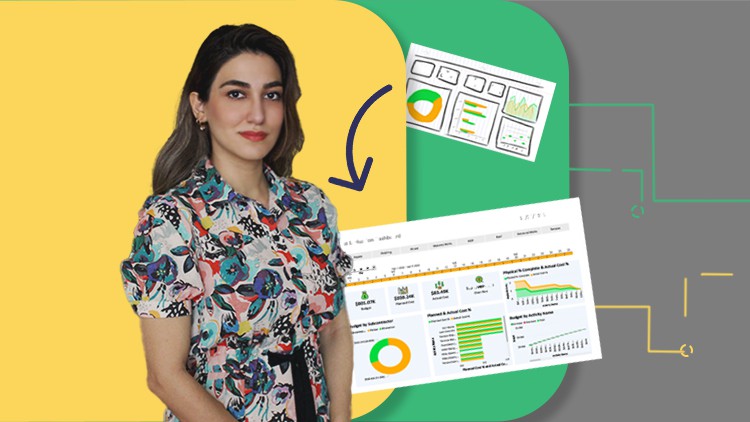
Step into creative, data analyzing & reporting
What you will learn
Power Bi Steps
Get Data
Transform Data
Use Dax
Model the Data
Visualize the Data
Publish the Data
Description
Explore Power BI World with illustrated, visualized, and well-framed Course.
In this Trip which we start Together you will learn the steps of Power BI, first we Get the Data then Transform it, model the data and use dax finally visualise then publish the report:
What you learn
This course teaches you to create well-designed Power BI dashboards.
You will be familiar with essential Power Bi steps, use Dax, transforming data, modeling and linking two data, create a unique report, and Publish it.
Power Bi Steps:
· Get Data
· Transform the Data
· Model the Data (Link Data)
· Visualize The Data
· Update the Data
· Use Dax in Power BI (dax or it is called Measure in Power BI)
· Create a Unique Report
· Publish the Report
(this happens with PDF Format, but for publishing for a range of people we need to sign in to power BI Cloud (pro) with Microsoft Account)
In this course we tried to simplify the way of learning by using the most important knowledge that you need to run a report, after that with high quality of videos and act of needs to present the data or even Analyse the data.
As the quality Course is so important for us, we are eager to hear from you, also we have an Excel All you Need course that you can drop a message for me to give you a Discount Coupon.
We would be happy to see you on this Trip.