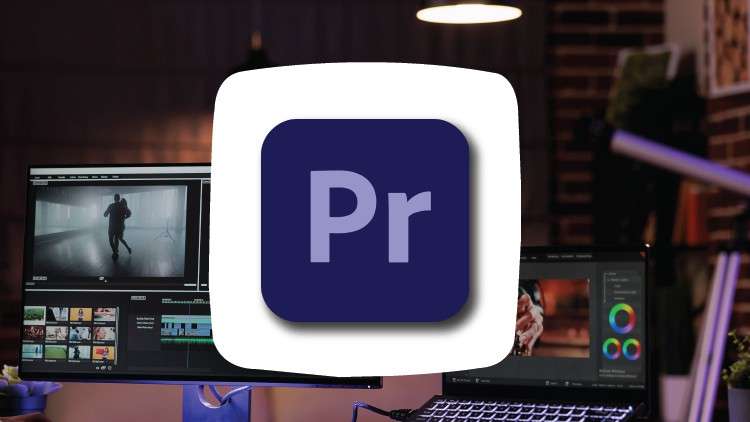
Adobe Premiere Pro Uncovered: Learn to Edit, Animate, and Refine Videos for Professional Results
What you will learn
Master the Adobe Premiere Pro interface, customize it, and start a project from scratch
Learn advanced editing techniques like cuts, keyframe manipulation, and audio-video syncing
Create captivating video effects and add depth to your videos with various styles
Adjust audio levels, remove background noise, and add sound effects for professional audio
Manipulate video speed, create freeze frames, and understand frame rates for dynamic editing
Description
Welcome to “Adobe Premiere Pro 2024: Guide to Professional Video Editing“. This definitive course is designed to take you from a novice to a pro in the world of video editing. Whether you’re a beginner or an experienced editor, this comprehensive guide covers every aspect of Adobe Premiere Pro.
Course Overview:
- Getting Started: Understand the use cases of Premiere Pro, what to expect from the course, and how to navigate through the lessons. Explore the different versions of Premiere Pro and learn how to start a project from scratch.
- Workspace Customization: Dive into the Premiere Pro workspace, learning how to customize it to suit your workflow. We’ll also compare Premiere Pro with After Effects.
- Media Management: Learn how to import and organize media in Premiere Pro. Understand sequences, video resolution, aspect ratio, and timeline management.
- Editing Techniques: Master the art of adding clips to the timeline and various editing tools like razor cuts, ripple edits, slips, and more. Learn how to sync audio and video with just a click, and manipulate keyframes and video properties like scale, position, and opacity.
- Cuts and Transitions: Understand different types of cuts – straight, J-cut, L-cut. Learn how to add and customize video and audio transitions.
Video Style & Effects:
- Create captivating effects like zoom sequences, blending modes, video masks, split screen effects, and the famous Ken Burns effect.
- Learn how to add emotion to your videos, adjust audio levels, and remove background noise.
Audio Management:
- Discover how to use the Essential Sound Panel, create audio presets, and add sound effects to enhance your videos.
- Learn how to adjust music levels with talking audio and use the track mixer to adjust and add effects.
Graphics and Design:
Note➛ Make sure your 𝐔𝐝𝐞𝐦𝐲 cart has only this course you're going to enroll it now, Remove all other courses from the 𝐔𝐝𝐞𝐦𝐲 cart before Enrolling!
- Learn to create titles and graphics using the Essential Graphics Panel.
- Understand the concepts of Responsive Design – Position and Time.
Color Correction & Grading:
- Fix white balance, exposure, saturation, and more with the Lumetri Color Basics Tab.
- Learn to match colors between shots and edit specific colors in your video.
- Add a vignette effect for a cinematic feel.
Video Speed & Frame Rates:
- Learn to speed up, slow down, and reverse your videos.
- Create a freeze frame and remove green screen backgrounds.
Exporting Your Work:
- Learn how to easily export your videos using the Quick Export Button.
- Gain in-depth knowledge on exporting for any screen or device.
Join us on this journey to master Adobe Premiere Pro and unlock your full potential in the world of video editing!
English
language
Content
Introduction to Premiere Pro
Use Cases of Premiere Pro
What to Expect From the Course?
How to Navigate Through the Course
Decoding Versions of Premiere Pro
Premier Pro
Initiating Your First Premiere Pro Project
A Guide to Understanding and Customising Premiere Pro Workspace
Guide on Importing and Arranging Media in Premiere Pro
2. Video Editing Basics
Beginning a New Sequence & Grasping Sequences
Getting a Grip on the Timeline
Integrating Clips into the Timeline
Exploring Editing Tools: Razor Cuts, Ripple Edits, Slips, etc.
One-Click Guide on Syncing Audio and Video
Understanding Video Properties: Scale, Position, Opacity and More
Deep Dive: Understanding Different Types of Cuts: Straight, J-Cut, L-Cut
AI Update: Leveraging Adobe Sensei for Text-Based Video Editing in Premiere Pro
Adding Style to Your Videos
Getting Started with the Video Style Section
Creating Zoom In/Out Effects using Keyframes
Using Nests for Crafting an Attractive Zoom Sequence
Combining Videos with Blending Modes
Making a Circle Video Mask
Crafting a Split Effect with Borders
Deep Dive: Applying the Ken Burns Effect
Adding Emotional Impact to Your Videos: Three Methods
Adding Video and Audio Transitions
Guide on Adding Video Transitions in Premiere Pro
Guide on Tailoring Video Transition Properties
Deep Dive: Exploring Creative Choices for Talking Head Cuts
Audio Editing in Premiere Pro
Guide on Adjusting Audio Levels
Guide on Removing Background Noise from Audio
An Easy Guide to the Essential Sound Panel
Balancing Music Levels with Spoken Audio
Using the Track Mixer for Effect Adjustments and Additions
AI Update: Remixing Sounds using AI
Guide on Crafting Audio Presets
Adding and Fine-Tuning Audio Effects
Titles and Graphics
Creating Titles and Graphics using the Essential Graphics Panel
Introducing Motion into Graphics
What is Responsive Design – Position?
What is Responsive Design – Time?
Colour Correction and Colour Grading
Introduction to Color Correction and Color Grading in Premiere Pro
Fixing White Balance, Exposure, Saturation with the Lumetri Color Basics Tab
Reading Waveform Scopes to help with Colour Correction
Match Colors Between Shots with the Lumetri Color Color Wheels & Match Tab
Matching Colors Between Shots: Lumetri Color Wheels & Match Tab
Tweaking Individual Colors in Your Video: Lumetri Color HSL
Implementing a Vignette: Lumetri Color Vignette Tab
Video Speed
Introduction to Video Speed & Frame Rates
The Quickest Way to Speed Up, Slow Down & Reverse Your Video
Deep Dive: Speed Control Ramps
Adjusting Clip Speed by Interpreting Frame Rate
Create a Freeze Frame (and Frame Holds)
Green Screen Removal
Remove Green Screen Backgrounds in Premiere Pro
Improve Your Green Screen Footage and Match Your Backgrounds Better
Exporting
52 How to Record Better with Green Screen
Easily Export Your Videos with the Quick Export Button
Exporting Video in Premiere Pro: In-Depth Exporting for Any Screen or Device