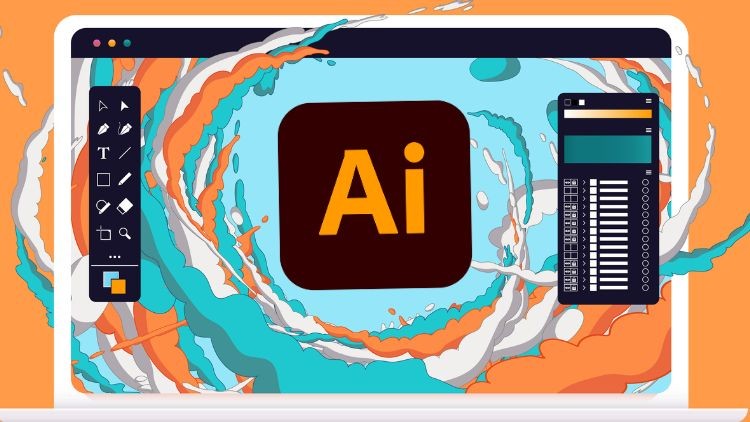
Learn Adobe Illustrator from Scratch and Master Advanced Techniques to Create Professional Vector Art and Designs
What you will learn
Overview of Adobe Illustrator and initial setup.
Introduction to basic shapes, transformations, and organizing objects.
Working with swatches, gradients, and applying effects.
Exploring drawing tools, pen tool, and blending objects.
Adding and manipulating text in various creative ways.
Handling images, masks, and tracing for creative designs.
Utilizing different brush types for diverse effects.
Advanced tools like 3D effects, symbols, and pattern creation.
Creating common shapes such as sparkles, shields, and hearts.
Exporting and packaging files for print and digital use.
Applying advanced effects like lightning and neon.
Exploring new features like text to vector graphics and mockups.
Why take this course?
Adobe Illustrator Complete Master Course
Welcome to the Adobe Illustrator Complete Master Course, where you’ll learn everything you need to know to begin using Adobe Illustrator effectively. This mega course is divided into two sections: the Fundamental Course for total beginners and the Advanced Course for intermediate and advanced learners.
Course Overview
This course is tailor-made for those who are new to Illustrator and the world of design. We start from scratch and guide you on a journey to becoming Illustrator superheroes! Together, we’ll unravel the secrets and techniques that enable you to create anything your creative heart desires—from icons, logos, and postcards to beautifully hand-drawn illustrations.
What You’ll Learn
- Getting Started
- Understand what Adobe Illustrator is and how to install it.
- Learn how to create and save documents, navigate the user interface, and utilize artboards, grids, and guides.
- The Basics
- Master basic shapes, transformations, and combining shapes.
- Learn how to make selections, organize objects, and align them.
- Challenge: Icon Design.
- Colour and Effects
- Explore swatches, tints, strokes, gradients, and various appearance effects.
- Learn to recolor artwork.
- Challenge: Product Illustration.
- Drawing
- Dive into drawing tools and assistance tools, including the pen tool and its alternatives.
- Learn to distort, blend, and intertwine objects, and practice drawing symmetry.
- Challenge: Pen Tool Game.
- Type
- Add and manipulate text, including glyphs, ligatures, type on a path, and text wrap.
- Learn to warp text.
- Challenge: Logo Design.
- Images
- Work with images, including clipping and opacity masks, prepping images for tracing, and using the Image Trace and Live Paint Bucket tools.
- Challenge: Business Card Design.
- Brushes
- Use various brush types, such as calligraphic, scatter, art, bristle, and pattern brushes.
- Challenge: UI Design.
- Advanced Features
- Explore advanced tools like 3D (classic and new), envelope distort, puppet warp, symbols, symbol tools, pattern making, graphs, gradient meshes, perspective grids, and scripts.
- Challenge: Poster Design.
- Popular Shapes
- Create common shapes such as sparkles, droplets, shields, plectrums, linear spirals, Wi-Fi, hearts, and squircle.
- Exporting
- Learn to export files for print and digital use, package files for distribution, and use libraries.
- Advanced Effects
- Apply advanced effects like lightning and neon.
- Illustrator 2024 New Features
- Explore new features such as text to vector graphic, mockup, retype, smooth slider, and shareable PDF links.